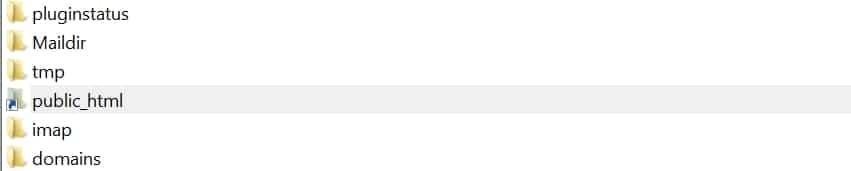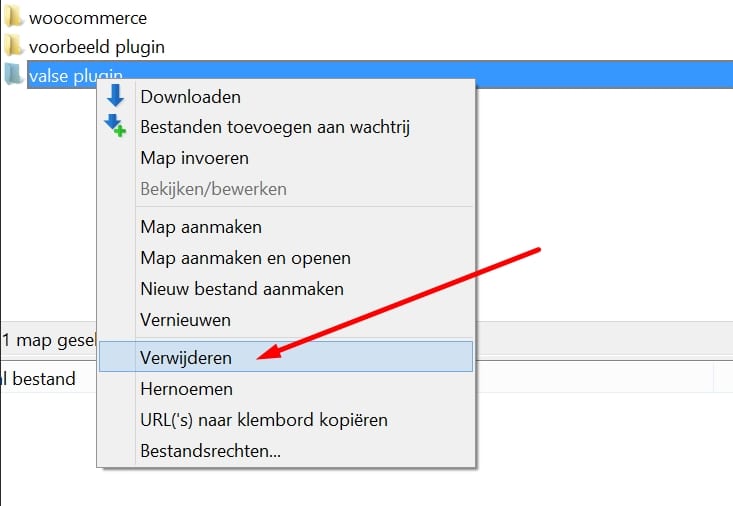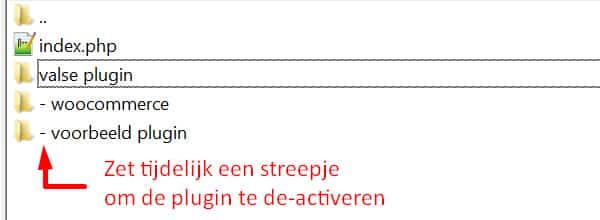De 10 Cruciale Punten Over WordPress Updates Die Je Moet Weten
Elke eigenaar van een WordPress-website kent het wel: de frequente notificaties over nieuwe updates. Hoewel ze misschien vervelend lijken, zijn WordPress updates essentieel voor de veiligheid en functionaliteit van je website. In dit artikel bespreken we de tien belangrijkste dingen die je moet weten over WordPress updates.
Waarom zijn updates nodig?
WordPress is een open source CMS, wat betekent dat ontwikkelaars over de hele wereld voortdurend werken aan verbeteringen. Updates bevatten vaak belangrijke functies, bugfixes en beveiligingsupdates die je website helpen soepeler en veiliger te draaien.
Soorten updates
Er zijn drie soorten WordPress updates: kernupdates, thema-updates en plugin-updates. Elk type heeft zijn eigen specifieke kenmerken en vereisten.
WordPress kernupdates
Kernupdates zijn wijzigingen in de basiscode van WordPress. Ze kunnen nieuwe functies bevatten, bugs corrigeren of beveiligingsproblemen aanpakken. Het is altijd aanbevolen om deze updates uit te voeren om je website veilig en efficiënt te houden.
WordPress kernupdates worden door een flinke groep geselecteerde programmeurs van Automattic (het bedrijf achter WordPress) in samenwerking met de actieve WordPress community ontwikkeld.
WordPress updates worden uitvoerig getest, en komen in 3 varianten:
- Snelle patches
Als er een beveiligingslek ontdekt wordt maken ze snel een update die dat lek oplost. Deze snelle patches kunnen in 1 dag (of nacht) ontwikkeld worden en in geval van groot risico zelfs geforceerd doorgevoerd worden!
- Kleine uitdates (Minor release)
Dit zijn aanvullingen op de versie’s. Daar worden gemiddeld tussen de 10 en 20 kleine aanpassingen doorgevoerd.
- Versie-updates (Major release)
Ofwel de major releases. Daar worden innovatieve verbeteringen in verwerkt. Denk aan het activeren van de Gutenberg editor ter vervanging van de Classic editor of nieuwe menu structuren.
Deze versies komen relatief weinig voor, we zitten op moment van schrijven op WordPress 6+ wat gelijk staat aan 6 Major releases.
Thema-updates
 Thema-updates voegen meestal nieuwe functies toe, verbeteren de compatibiliteit met de nieuwste versie van WordPress en lossen eventuele problemen op. Omdat thema’s een grote rol spelen in hoe je site eruitziet en werkt, is het belangrijk om deze updates gecontroleerd uit te voeren.
Thema-updates voegen meestal nieuwe functies toe, verbeteren de compatibiliteit met de nieuwste versie van WordPress en lossen eventuele problemen op. Omdat thema’s een grote rol spelen in hoe je site eruitziet en werkt, is het belangrijk om deze updates gecontroleerd uit te voeren.
Wij maken bijvoorbeeld back-ups, screenshots of zelfs een staging test-omgeving aan voordat we thema-updates doorvoeren.
Plugin-updates
 Plugins zijn modules die extra functionaliteit aan je website toevoegen. Ontwikkelaars van plugins geven regelmatig — soms zelfs wekelijks — updates uit om compatibiliteitsproblemen op te lossen, nieuwe functies toe te voegen of beveiligingsproblemen aan te pakken.
Plugins zijn modules die extra functionaliteit aan je website toevoegen. Ontwikkelaars van plugins geven regelmatig — soms zelfs wekelijks — updates uit om compatibiliteitsproblemen op te lossen, nieuwe functies toe te voegen of beveiligingsproblemen aan te pakken.
Je begrijpt nu dat je met 20 tot 30 plugins en de wekelijkse updates van sommige plugins binnen 1 week gerust 20+ updates ziet staan wanneer je inlogt op je WordPress website.
Automatische updates
WordPress heeft de mogelijkheid om automatische updates in te stellen voor zowel de kern, thema’s als plugins.
Hoewel dit handig kan zijn, is het ook riskant – en voor grote goedbezochte websites af te raden – omdat automatische updates soms leiden tot errors, het breken van de opmaak (styling), en het onderling conflicteren met plugin-functies.
Handmatige updates
Je kunt ook kiezen om je WordPress-site handmatig te updaten. Hoewel dit meer tijd en moeite kost, geeft het je volledige controle over het updateproces en stelt het je in staat om eventuele problemen onmiddellijk aan te pakken.
Back-ups maken
 Back-up, back-up back-up! Vóór elke update moet je altijd een back-up maken van je website. Dit zorgt ervoor dat je, in het geval van een storing of incompatibiliteit, je website kunt herstellen naar een eerdere versie.
Back-up, back-up back-up! Vóór elke update moet je altijd een back-up maken van je website. Dit zorgt ervoor dat je, in het geval van een storing of incompatibiliteit, je website kunt herstellen naar een eerdere versie.
Tip: De plugin Updraftplus (heeft een gratis versie) maakt het gemakkelijk om backups te maken, backups zijn handmatig aan te maken, maar ook automatisch in te stellen. Updraft Pro geeft je iets meer mogelijkheden, wat mogelijk interessant is als je veel backups wilt maken (incremental i.v.m databesparing) en die naar diverse plekken wilt opslaan, denk aan Google drive, onedrive, ftp etc!
Testomgeving (staging)
Overweeg om een testomgeving of staging (kopie) te gebruiken waar je updates op je live site eerst op test. Dit geeft je de mogelijkheid om te zien hoe de update je site zal beïnvloeden zonder daadwerkelijk iets te veranderen op je live site.
Tip! Kijk eens naar deze plugin: WP Staging, dit is een fijne plugin waarmee je staging omgevingen kunt maken zonder technische kennis. Als je de aanpassingen door wilt voeren op de live site is dat met WP Staging PRO met 1 muisklik te doen!
Update-strategie
Een goede update-strategie omvat zowel regelmatige updates als snelle reacties op belangrijke beveiligingsupdates. Plan tijd in je schema om minstens één keer per maand je website te updaten.
Voor belangrijke beveiligingsupdates moet je zo snel mogelijk handelen om je site veilig te houden. Bij een beveiligingsupdate kan het ontdekte lek zelfs zo gevaarlijk zijn dat je de update dezelfde dag van ontdekking en uitkomst moet doorvoeren.
Er zijn lekken geweest bij bepaalde plugins die ervoor zorgden dat hackers direct toegang kregen tot 300.000 WordPress websites op 1 dag. Een geautomatiseerde injectie (payload) injecteerde daarbij direct backdoors, malware en admin gebruikers op de server en in de database.
Een kostbare zaak als het je overkomt!
Conclusie
Je begrijpt nu dat WordPress updates cruciaal zijn voor het succes en de veiligheid van je website. Hoewel ze wat tijd en moeite kosten, kunnen de voordelen van het up-to-date houden van je WordPress-installatie niet worden onderschat. Door de bovenstaande punten in acht te nemen, zorg je ervoor dat je website optimaal blijft presteren en veilig blijft voor je bezoekers.
Updates, beveiliging en onderhoud aan ons overlaten
Bij WP Beveiligen begrijpen we hoe cruciaal WordPress-updates zijn voor de veiligheid en functionaliteit van je website. Hier zijn enkele goede redenen waarom je zou moeten overwegen om ons in te schakelen om de beveiliging en updates te beheren:
- Tijd en gemak
Het uitvoeren van updates kan tijdrovend zijn, zeker als je niet technisch onderlegd bent. Wij van WP Beveiligen hebben jarenlange ervaring en houden ons 7 dagen per week bezig met de beveiliging en updates van WordPress websites. Wij zijn zeer ervaren in dit proces en kunnen dit zeer gemakkelijk van je overnemen waardoor je tijd overhoudt voor wat echt belangrijk is: je bedrijf, je hobby én je vrije tijd.
- Beveiliging is specialistisch werk
De wereld van beveiliging veranderd continu met grote stappen.
Hackers en hackbots van over de hele wereld zijn 24 uur per dag, 365 dagen per jaar bezig met brute-force pogingen om massa’s websites in handen te krijgen voor zelfzuchtige doeleinden zoals black-hat seo en het verkopen van ongure producten die veel geld opleveren.Wij zijn op de hoogte van de nieuwste beveiligingspatches en updates, de lekken en technieken die online criminelen gebruiken en kunnen zo de updates en beveiligingsoplossingen snel, preventief en effectief toepassen op je website.Daarnaast bezitten we ook de tools om WordPress websites te monitoren. Dit is noodzakelijk om veiligheid te kunnen garanderen.
- Probleemoplossing
Mochten er problemen ontstaan tijdens een update, dan kunnen wij deze snel identificeren en oplossen. Met onze diepgaande kennis van WordPress kunnen wij de meeste problemen vakkundig aanpakken, desnoods updates terugdraaien, en de errors vakkundig oplossen.
- Advies en ondersteuning
Wij kunnen je begeleiden door de updateprocessen en advies geven over de beste praktijken voor jouw specifieke site. Alsook advies geven over specifieke plugins en functies.
Natuurlijk ben je nu geïnteresseerd én wil je ons inschakelen voor het beveiligen, onderhouden en updaten van je WordPress website!
Neem contact op dan overleggen we wat het beste is voor jouw WordPress website!

 Thema-updates voegen meestal nieuwe functies toe, verbeteren de compatibiliteit met de nieuwste versie van WordPress en lossen eventuele problemen op. Omdat thema’s een grote rol spelen in hoe je site eruitziet en werkt, is het belangrijk om deze updates gecontroleerd uit te voeren.
Thema-updates voegen meestal nieuwe functies toe, verbeteren de compatibiliteit met de nieuwste versie van WordPress en lossen eventuele problemen op. Omdat thema’s een grote rol spelen in hoe je site eruitziet en werkt, is het belangrijk om deze updates gecontroleerd uit te voeren. Plugins zijn modules die extra functionaliteit aan je website toevoegen. Ontwikkelaars van plugins geven regelmatig — soms zelfs wekelijks — updates uit om compatibiliteitsproblemen op te lossen, nieuwe functies toe te voegen of beveiligingsproblemen aan te pakken.
Plugins zijn modules die extra functionaliteit aan je website toevoegen. Ontwikkelaars van plugins geven regelmatig — soms zelfs wekelijks — updates uit om compatibiliteitsproblemen op te lossen, nieuwe functies toe te voegen of beveiligingsproblemen aan te pakken. Back-up, back-up back-up! Vóór elke update moet je altijd een back-up maken van je website. Dit zorgt ervoor dat je, in het geval van een storing of incompatibiliteit, je website kunt herstellen naar een eerdere versie.
Back-up, back-up back-up! Vóór elke update moet je altijd een back-up maken van je website. Dit zorgt ervoor dat je, in het geval van een storing of incompatibiliteit, je website kunt herstellen naar een eerdere versie.