FileZilla FTP, how does it work?
FTP stands for File Transfer Protocol. An FTP program like Filezilla (free) allows you to move files from your computer to the server. FTP software can do this in an encrypted manner and is designed to deliver files smoothly, allowing the server to process them calmly.

We want to teach you how to manage an FTP program and have prepared information for you to read to master FTP. Enjoy!
Filezilla, connecting to the server
To quickly connect to the server and save some files, you can use the main panel you see in FileZilla. This data will not be saved! For that, you need the site manager, which you can find below.![]()
Saving connections
Websites you use frequently can be saved. The program will remember the server, username, and password so that you only need to click on the domain name.
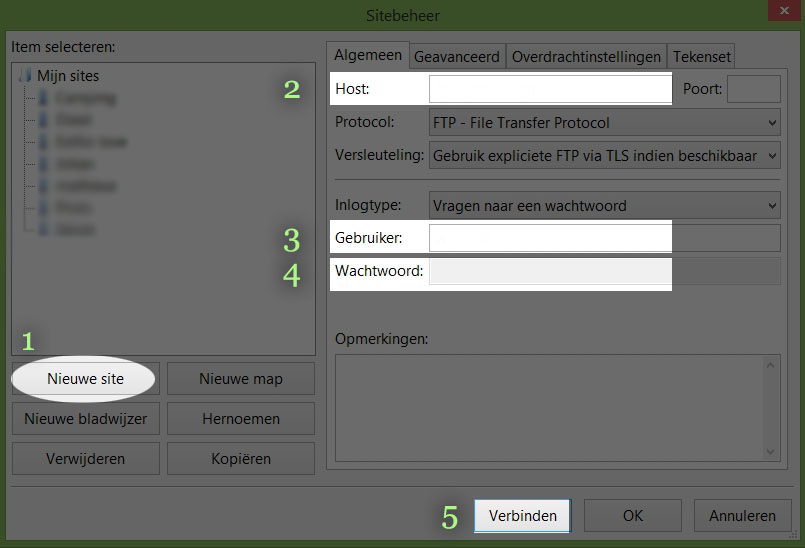
What you’ll find on the server
Initially, you’ll find few folders on the server. The most important one is public_html, also known as httpdocs or root, where the website resides.
That’s where everything visible goes. You may also encounter folders like: CGI, IMAP, POP, BACKUP, STATS, PRIVATE-FTP when starting a new website. This varies depending on the hosting provider or server system, and you can just leave them as they are. You won’t use them as they are server files/folders for the server’s operation.
Simply remember that you need to access the root, http-docs, or public_html to place all your files.
FTP program activities
With many FTP programs, you’ll see a list when you upload. This is a log of the files being uploaded, and you can also read the error messages when you can’t connect. This is helpful because you can see if you are logged in or not and why.
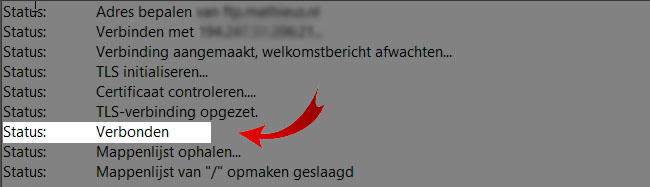
Modifying file permissions (CHMOD)
90% of the files you upload to the server will be read-only, but some files need to be writable by WordPress.
These files pass information or are used for the website’s style or framework.
These files should be set to 775 or 777 using your editor.
To do this, right-click and select “File Permissions.” You’ll have some options to check, but for webmasters who install and manage many websites, it’s easier to use a code.
777 is used for folders that need to be fully writable, such as WordPress’ uploads folders.
Other files will be set to 755, or 644 if they are executable files.
If you want to make the folders completely non-writable, you can set them to 555, which is read and execute only.
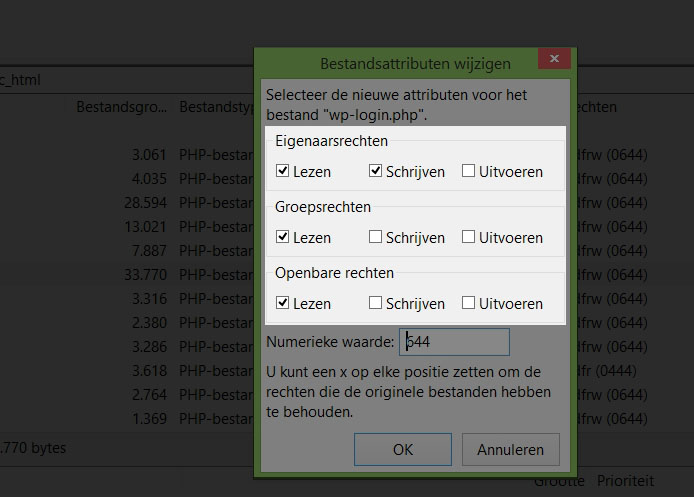

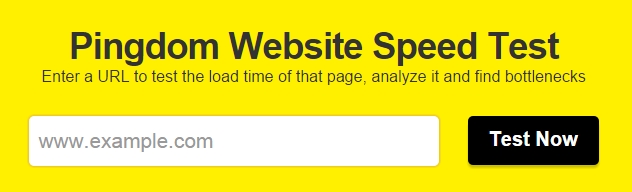
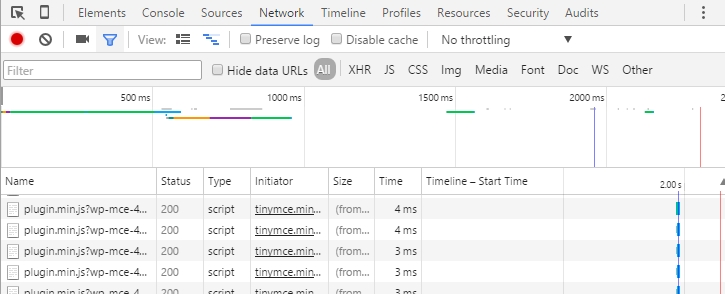

 The internet has gained so much power and influence because everyone uses it daily that times have changed.
The internet has gained so much power and influence because everyone uses it daily that times have changed.