Most people don’t know it, but you need to secure WordPress against hackbots, not just against that one person manually trying to hack your website! Why should you secure WordPress against hackbots and not hackers? Well…
99.9% of all attacks on WordPress websites are executed by hackbots.
With this knowledge, you now understand why your number one priority should be securing your website against hackbots.
What is a Hackbot?

A hackbot is essentially an advanced script designed to hack other websites. The script is executed by a bot or robot, typically a server since it has an internet connection.
Hackbots can continuously search for WordPress websites with known vulnerabilities in plugins, outdated WordPress installations, themes, and security.
Securing WordPress, isn’t that the web developer’s job?
 No, most web developers create websites. Web developers focus on design, content, and, in the best case, they install and configure a free security plugin.
No, most web developers create websites. Web developers focus on design, content, and, in the best case, they install and configure a free security plugin.
Most web developers then move on to the next website, while ongoing maintenance and protection against hackbots are necessary.
Securing WordPress, isn’t that the web host’s job?
No, your web host is not responsible for the software and plugins you use. The web host will allow you to use outdated plugins, vulnerable versions of WordPress, or themes with vulnerabilities.
Why Hackbots Pose the Greatest Risk
A hackbot can easily launch 1000 requests (read: attacks) per minute on your website to test for vulnerabilities. In contrast, a human can manually test only 3-5 vulnerabilities per minute if they type very quickly 😉
How Does a Hackbot Work?
A hackbot scans search engines for websites built with WordPress and then looks for:
- Outdated plugins with known security vulnerabilities
Plugins are coded by third parties, different individuals, and sometimes entire teams. Not everyone prioritizes security, which allows hackers to discover and exploit vulnerabilities.
- User accounts
It examines the authors and possible passwords. Sometimes, passwords are exposed in a breach (Check here), and in the worst case, they are easily guessed passwords through brute-force attacks.
- Themes
Weak points in themes are tested, such as input fields and outdated add-ons.
If security vulnerabilities are found, a hackbot runs a script specifically designed for that vulnerability. In the hacking world, they call it a payload.
Hackbots Continuously Evolve
This makes it extremely challenging for web developers and other service providers to focus on their field of expertise without constantly staying up to date with the latest changes in hackbots.
When hackers realize their hackbots are no longer bypassing security measures, they modify the bots/scripts.
But I Have a Small Website!
That’s also one of the differences
between hackbots and humans. A bot attempts to infiltrate EVERY website, no matter how small it is.
Whether you’re a local hairdresser, baker, or bicycle shop owner… for a bot, every website is one it would love to take over.
In contrast, humans often target larger companies or online stores.
Securing WordPress Against Hackbots: How Does It Work?
When you know what a hackbot looks for, you also know what you need to hide and how to block access for those nasty hackbots:
- Start by logging the requests (attacks).
- Then block hackbots based on their IP addresses.
Wow, that’s simple, right? Just throw in a security plugin like iThemes Security, Sucuri, or Wordfence… What? Install all three of them!
Securing WordPress with a Security Plugin
Installing a security plugin won’t immediately close all doors for hackbots.
There’s more to securing your WordPress website:
- You need to have server security in place.
In most cases, this responsibility lies with your web host. Make sure you have a good web host that keeps the server up to date and secure.
- You need to use strong passwords.
No, not your cat’s name with the postal code or your birthdate appended to it 😉
- You need to limit the use of plugins.
Each plugin loads code that can contain vulnerabilities.
- You need to keep your website up to date.
You can have strict security settings, but if a plugin is outdated and vulnerable, a hackbot can compromise your website in 1-2 targeted attacks before the security measures kick in and block it.
Can I Secure WordPress Myself?
With the knowledge you have now, you can better secure WordPress. You know what you need to protect your website against.
However, it is a specialized field, and hackers worldwide are constantly working to create hackbots capable of taking over WordPress websites.
If you have a large business website, it’s important to have your website secured by a WordPress specialist.
As you’ve probably realized by now, we are WordPress specialists in security! You’ve come to the right place to secure your WordPress business website.
Do you want to secure your website?
Click here!

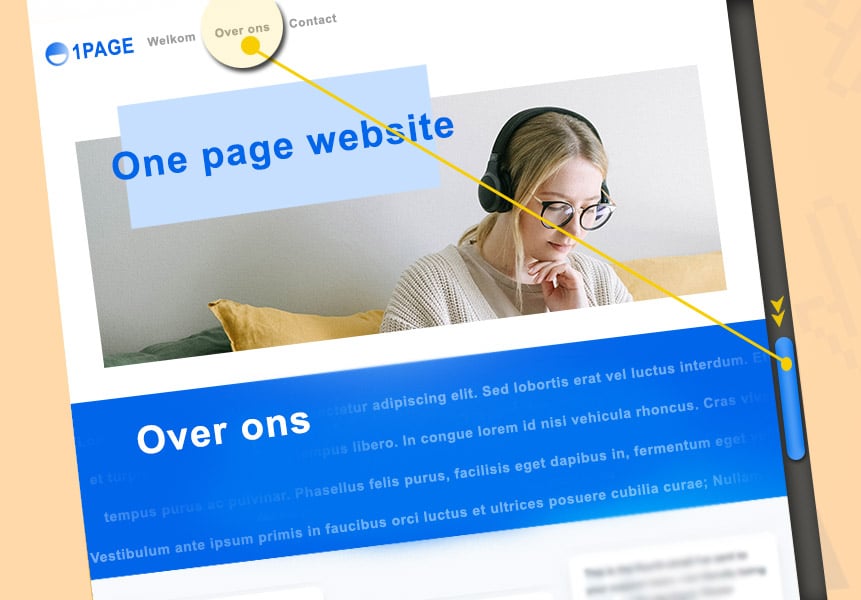





 [sluit-inn]
[sluit-inn]
 No, most web developers create websites. Web developers focus on design, content, and, in the best case, they install and configure a free security plugin.
No, most web developers create websites. Web developers focus on design, content, and, in the best case, they install and configure a free security plugin.