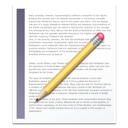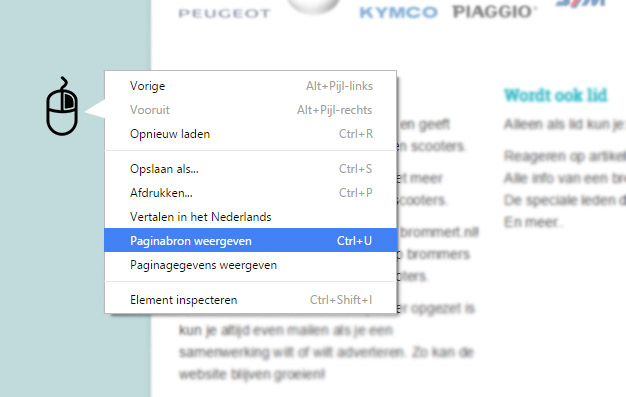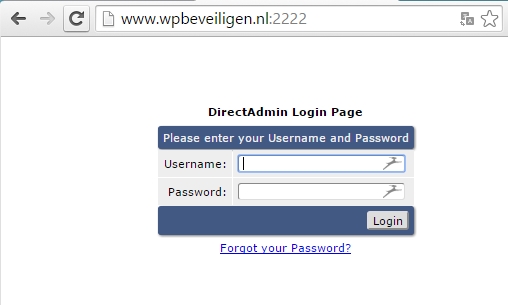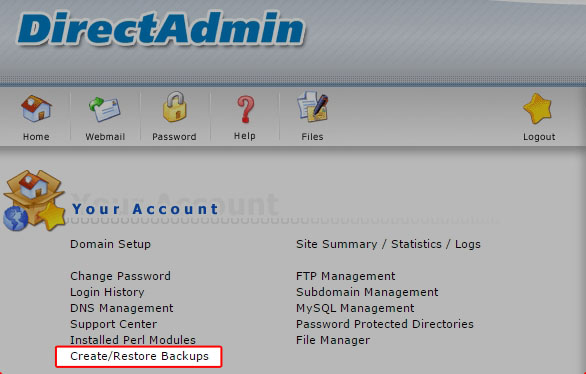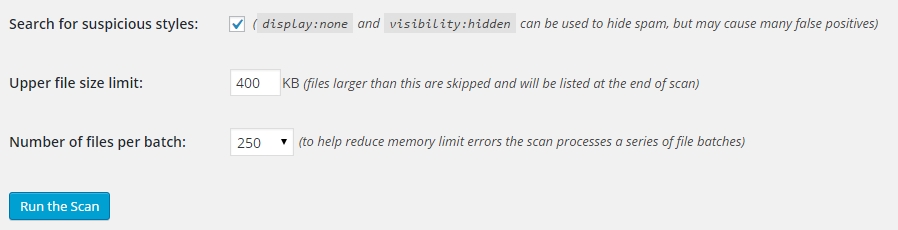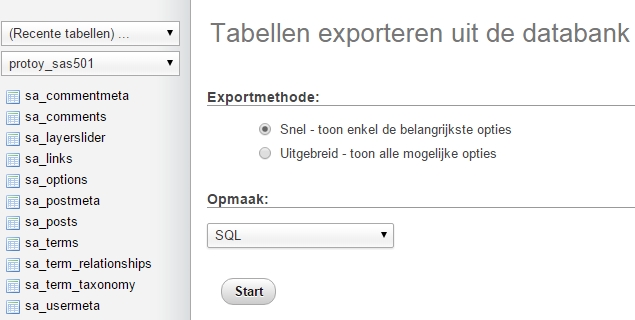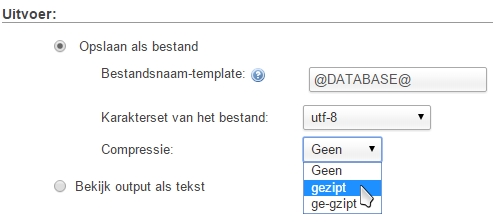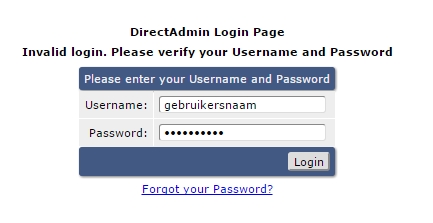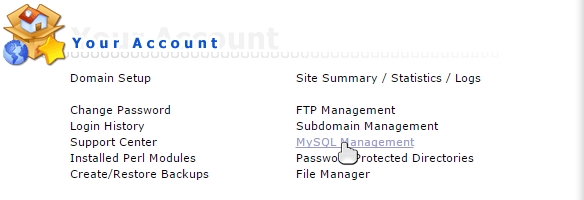What an old saying! Is “cheap is expensive” still valid nowadays?
**Is everything free to download on the internet?**
Yes, everything can be downloaded for free on the internet. Think of WordPress and all the information related to it. Setting up a WordPress website is just a matter of investing time and energy.
And yes, even illegal plugins are “free” to download. But in this case, the saying holds true: “cheap is expensive.”
These so-called “free” plugins have been uploaded online by people who want to profit from them. They insert code into the plugin that allows them to receive your login information or gain control over your website.
What happens then? Your website starts displaying ads for a product, or it links to strange websites.
And that’s not all. I regularly encounter websites, which, thanks to hackers, appear in Google search results with descriptions like “Buy your v i a g r a here.”
This is something you definitely don’t want! Promoting a product you have nothing to do with can be troublesome. Especially if your business has built a reputation, you certainly don’t want to be associated with such junk.
Most “free” plugins operate surreptitiously, so they won’t be detected easily. They may stop functioning when you’re logged in or display information only twice to visitors, making it hard for administrators to notice anything suspicious after three visits.
But for every new visitor, it’s an unpleasant experience. With such ads, visitors lose interest in exploring your website.
Ultimately, downloading “free” paid plugins and setting up a WordPress business website can cost you a lot of money, and as you can guess, it becomes expensive in the end.
**What to do if your website is hacked?**
If your website displays content unrelated to your services and information, thoroughly check your website.
If you have an SEO plugin, review the meta description.
However, it’s more likely that there is code injection. In your WordPress admin, go to Appearance > Editor and check the files of your theme.
Popular theme locations where hackers often insert their ads and scripts include header.php, index.php, page.php, single.php, homepage, and front pages. But it could also be injected into the database. Since WordPress stores all content in the database, it becomes an attractive place for hackers to place their code.
**Prevention is better than cure**
Yes, there’s another old saying, but it’s very applicable, especially for business websites. Once a website is hacked, you not only suffer the consequences of the hack but also need to remove all malicious code and backdoors, which takes a lot of time.
Then, the website needs to be secured, which again takes time and money.
**Putting a WordPress website online without security**
Putting a WordPress website online without security is like buying a car without locks. It may be fine for a while, but sooner or later, the wrong person will find your car.
At the beginning, when your website is new, it won’t be easily found by hackers or scripts, and there won’t be a problem. However, after some time, it’s just a matter of time before your website attracts scripts that test it for exploits (vulnerabilities).
**What do you recommend then?**
From experience, I recommend securing every important website. Any website that generates revenue and is critical to your business should be secured to avoid unnecessary costs.
**So, you’re just trying to make money!**
Well, that’s my recommendation, but at the same time, I’m giving away all the information for free on my website! As a programmer, hoster, and web designer since 2007, I’m already quite busy. However, I receive requests weekly to repair hacked websites, and I can see how frustrating it is for website owners.
For me, diving into the code and fixing it is straightforward. I know where to look to clean up the code within 10-15 minutes, or I can restore a backup.
But I realize that many people who haven’t found me on the internet yet may find it very frustrating when their website shows strange ads. It can be a search before they find someone who has been doing this since 2007 and enjoys restoring and securing websites.
That’s why I hope that people will have their websites secured before they get infected.
**Do you offer a guarantee?**
Yes! When I secure your website, I’m so confident in the quality of my work that I offer 6 to 12 months of guarantee. If a script or hacker still manages to get through, I will make sure your website is as good as new. I’ll restore a backup, secure the website, and ensure it runs perfectly. And it’s free, that’s the guarantee!
With my experience in WordPress since 2007, I know how websites function and the hack scripts that circulate online, as well as the tricks that hackers use.
I will secure your website as well as possible, and if your website gets hacked, I’ll find all the backdoors and make sure hackers and scripts can’t access your website anymore.