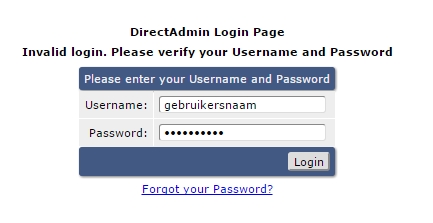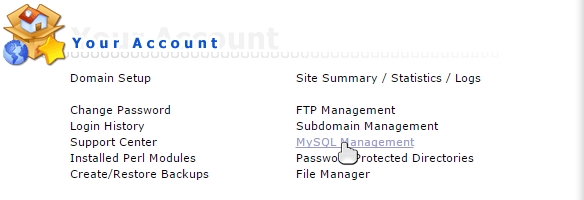This is how to backup the MySql Database
PhpMyAdmin is one of the most commonly used and well-known tools for managing your database.
PhpMyAdmin is available on 8 out of 10 hosting providers’ servers and can often be accessed via:
www.yourdomain.com/phpmyadmin
(Or they may have a different unique address for security reasons, which you usually receive in the first information email from the hosting provider)
Backing up the MySQL Database
Logging in directly to phpMyAdmin
If you have a link, a login screen will appear. Enter the database Username and password here.
After logging in, you will see many options, but fortunately, you only need to make a few choices to create a database backup.
- Select the database for which you want to create a backup
- Click on the “Export” tab, which is the fourth one from the top
Then click on “Start”!
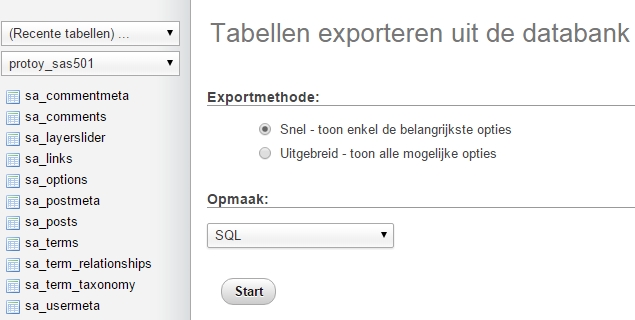
Your browser will then start downloading the database. It will be saved as an SQL file, which you can import again in the future if needed.
The SQL file can be quite large, and sometimes, importing it later can be difficult due to browser limitations. So, it’s best to compress the SQL into a ZIP file.
Or…
Exporting the backup as a ZIP file
When exporting, click on “Custom” (See example image above) and select “zipped” in the output options.
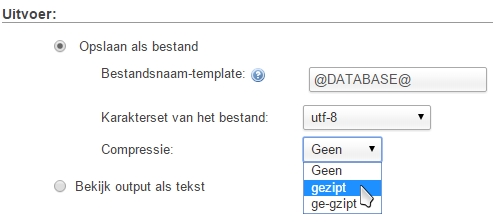
Save your MySQL file in a location where you can easily find it later. It may be automatically saved to your Desktop or Downloads folder, but it’s better to save it in your documents folder with a name that includes the date and website.
Accessing phpMyAdmin through DirectAdmin
If you don’t have a direct link to phpMyAdmin but have DirectAdmin, follow the steps below to access phpMyAdmin.