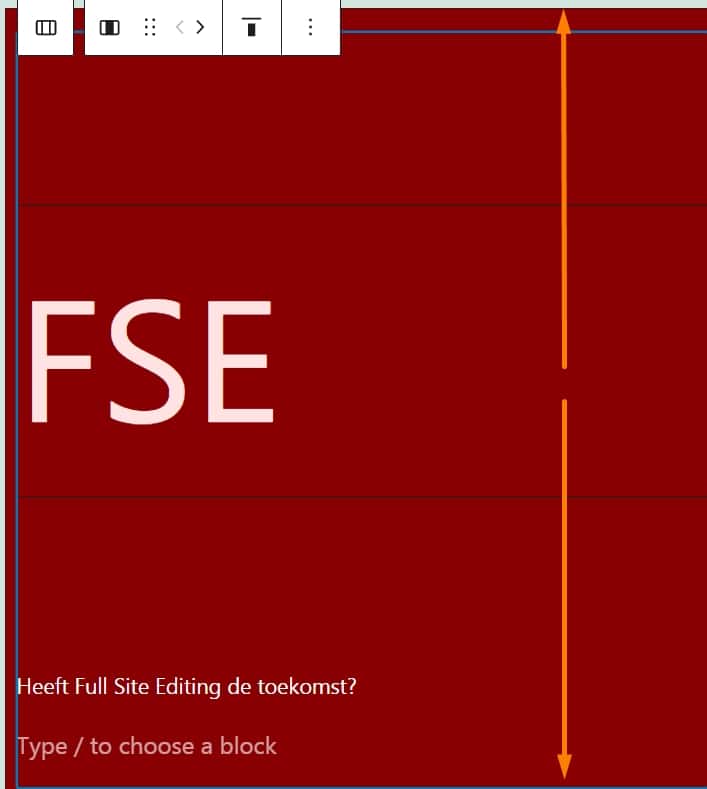Plugins, “the candy” of WordPress
54 THOUSAND free plugins!
WordPress.org currently offers 54,826 plugins.
Plugins with which you can take your blog or company website to the next level.
But, it’s like candy: you shouldn’t take too much of it, otherwise it will work against you. Even if that is difficult, because it is sooo tempting to try them all.
And now you would say, we’ve read that more often. We know now, not too many plugins, security, speed of the website blah blah blah..
We manage many websites, for 10+ years.. we can tell you: it is being made a mess!
Professional web agencies
Professional web agencies still throw too many plugins into the website. And not just too much, but also plugins that don’t work together.
Example: You can use 1 seo plugin, but you can choose from dozens on WordPress.org
You have a plugin to send Google, you have a plugin to create xml sitemaps, you have a plugin to display data in a structured way for Google.. etc
Downside: They all do a little bit of everything. They also overlap in functions. They do NOT work together! You will notice this automatically if you get unexpected results or problems with indexing in Google.
Anyone can install plugins, but setting them up properly is a study in itself.
Make the overloaded website faster with even more plugins?!
 Another beautiful one. Every week we see websites that need to be fast, and are therefore equipped with multiple caching plugins.
Another beautiful one. Every week we see websites that need to be fast, and are therefore equipped with multiple caching plugins.
1 for the speedtest, 1 for Google, 1 for lazy loading images, 1 for caching Html & Css and of course 1 that merges the queries making your website even faster! And to balance it all out a super caching to deliver static pages..
You can compare that with taking Energy drink for energy, a paracetamol against the headache of the energy drink and then get started with a stomach protector and an anti-nausea pill.
Madhouse, don’t!
OF COURSE you can use 1 plugin for speed and 1 plugin for seo, but do your research first. See what features they have, how they work and if you can set them up to your liking.
Another trap, premium plugins
Premium plugins are professional, so that’s okay!
 WRONG! Even if you buy plugins for $ 199, a team has been working on it that converts the plugin into an airplane cockpit.
WRONG! Even if you buy plugins for $ 199, a team has been working on it that converts the plugin into an airplane cockpit.
Because the customer wants to be able to do everything! Being able to manage everything without writing a single letter of code, everything must be click and play.
Very nice, but you don’t want to know the impact it has on the website. Entire teams write months of code with a large number of functions and customization options for which jQuery databases are unloaded, inline code is thrown into the html.. all for the sale of that expensive plugin and for the wishes of the customer.
So be very careful with premium plugins.
Keep it at 5-15 plugins max!
Require your web builder not to use every feature with plugins.
We know, it saves him work and time, the costs remain low, but in the long term it almost always causes problems with updating and the functioning of the website.
As a website owner, don’t just throw plugins into your website.
But also you as the owner of your website, don’t just throw plugins into your website 😉
I know, you run into a problem and see that this is solved with 1-2 mouse clicks. But you may be destroying the structure of your website with the plugins you use.
Nice story WPsecure!
From the candy store to a story about what NOT to do. That makes us very happy!
Now that you know what not to do, we’ll help you on your way to doing it as well as possible.
Plugins, what to do:
- Find out which plugin works best through some research.Example: you want to use a caching plugin?
Then search: best 5 caching plugin for wordpress in Google or duckduck 😉
Buuuut, note the 1st and 2nd are often advertising. Both in Google and on the website in the article itself. Then they get a commission if you buy the plugin. So feel free to look at a free version and don’t take the “very best” where you only get a betaling or subscription. A free plugin is often just as good as a paid one. - See the reviews
Plugins have a “star rating”, look at the number of people who have given the rating and then the number of stars the plugin has earned.
Check whether the plugin has been updated recently, and is therefore maintained by the developer.
Now a list of free plugins that have proven themselves in recent years:
- Autoptimize – For the speed of your website.
- WooCommerce – From WordPress itself, for a webshop
- Yoast SEO – The best plugin for optimizing for Google
- iThemes Security – Security is essential!
- Count per day – Find out how many visitors your website gets
- UpdraftPlus – For the backups, your hoster keeps limited
All found in the awesome WordPress.org plugin library
Do you have any top plugins? Or questions? Let me know in the comments!
But remember, not too many plugins at once!