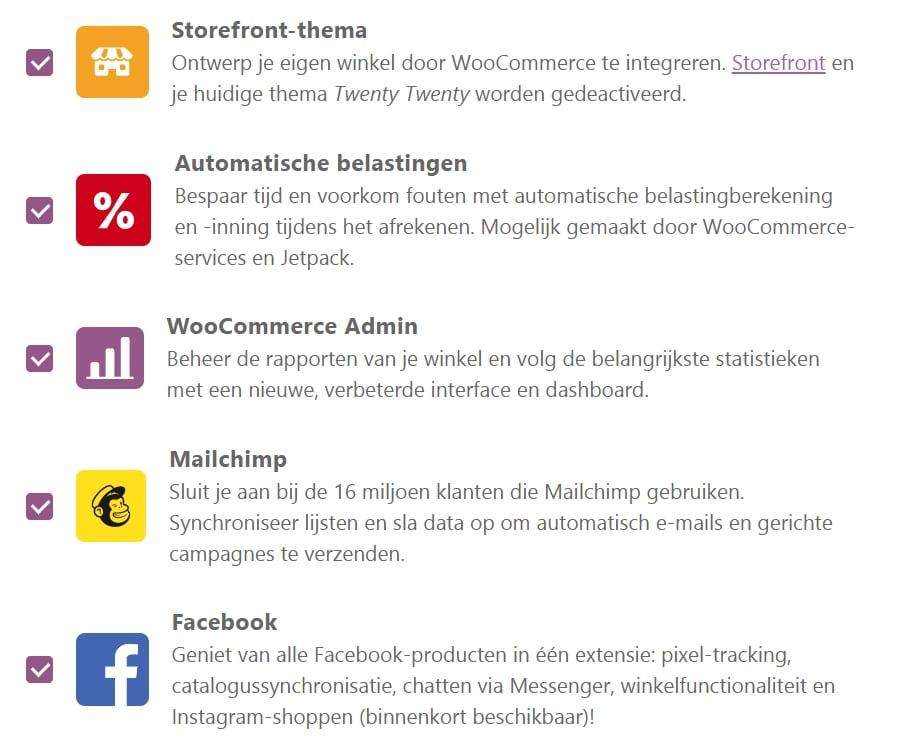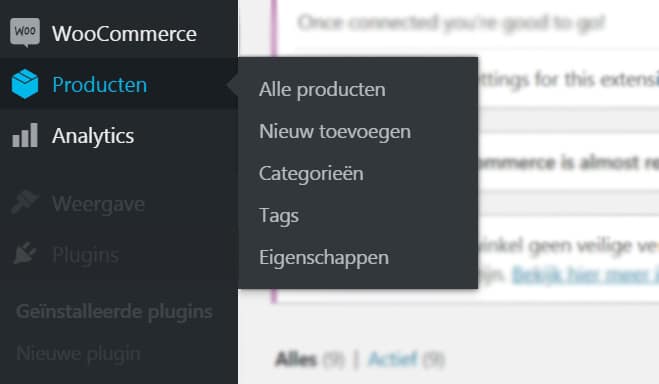WooCommerce is the plugin that turns WordPress into an online store.
It’s interesting to note that WooCommerce is developed by the same creators as WordPress, namely Automattic.
While WooCommerce itself can be downloaded for free, many related plugins come with a price tag.
Now that you know who develops WooCommerce, let’s delve into the details.
Did you know that WooCommerce is simply an extension through the Custom Post Type?
The Custom Post Type is just one of the many built-in features of WordPress. This demonstrates the versatility of WordPress’s built-in functionalities.
But what exactly happens when you activate the WooCommerce plugin?
Grab a cup of coffee or tea, we’re going into the depths!
The Size of WooCommerce
From a data perspective, WooCommerce is not just an “additional file.”
A fresh download of WooCommerce amounts to a whopping 22+ MB and consists of 1807 files.
WordPress itself consists of 1907 files, which means that WooCommerce almost doubles the number of files.
Note: Not all of these files are used or loaded on the website. Many files are options that are used 1-2 times or are only loaded in the front-end or back-end.
WooCommerce & the Database
By default, WordPress has 12 tables, and WooCommerce adds 18 additional tables.
In the screenshot below, you can see the green tables that are part of WordPress by default and the blue tables that are added when you activate WooCommerce.
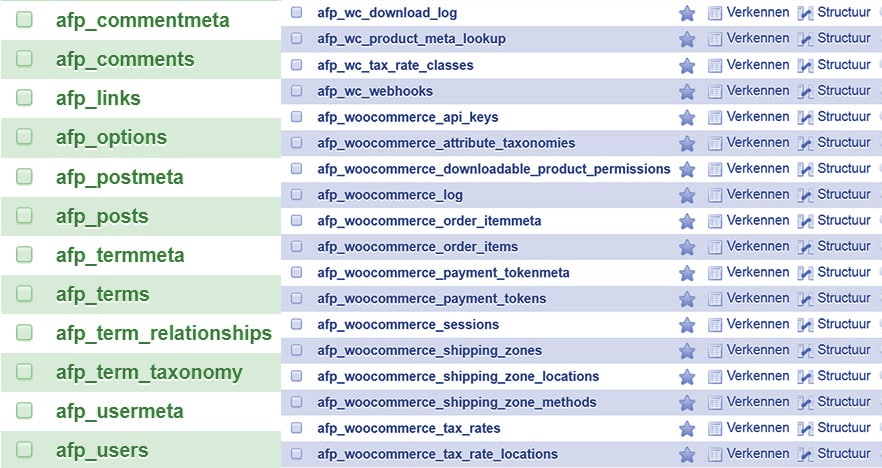 The “Recommended” Plugins
The “Recommended” Plugins
The number of files has doubled, and there are 18 additional tables. And just when you thought that was it, there are also the “recommended plugins” that are suggested in step 4 of the installation process.
Note: Do not install and activate everything without consideration. Think of it like a car where they offer racing seats, spoilers, extra brake lights, and winter tires… you don’t need everything!
The following are recommended:
- The Storefront theme
It’s a decent theme, free, and reasonably customizable.
- A VAT plugin
Is this the best one? Judge for yourself.
- The WooCommerce admin
A faster admin interface, useful for managing a lot of information, but some users have experienced issues with this plugin.
- Mailchimp
If you plan to send newsletters and collect email addresses, Mailchimp might be for you. Personally, I prefer Laposta.
- A Facebook plugin
Only activate it if you have a specific use for it, as it creates APIs or connections that can slow down your website.
- In step 5, Jetpack is offered…
Useful if you have experience with WordPress.com, as it brings some features of WordPress.com to your self-hosted WordPress installation.
If you install everything, you end up with 7 plugins,
resulting in 7 times updating plugins. This increases the risk of vulnerabilities. Your WordPress site becomes less secure and slower. Be cautious with the use of plugins, as having too many plugins can lead to various issues!
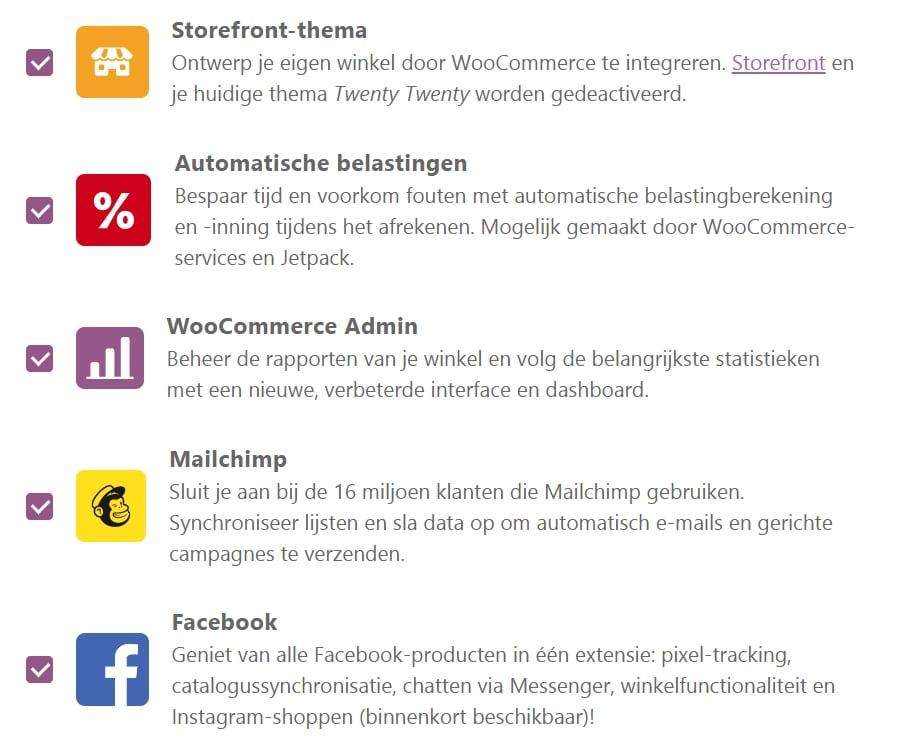
WooCommerce in the Back-end
In the admin area, you will see two new menu items: “WooCommerce” and “Products.”
- WooCommerce is a collection of settings, reports, order overviews, and more.
- Products, technically speaking, refers to the aforementioned “Custom Post Type,” where you can create products and categories to populate your online store.
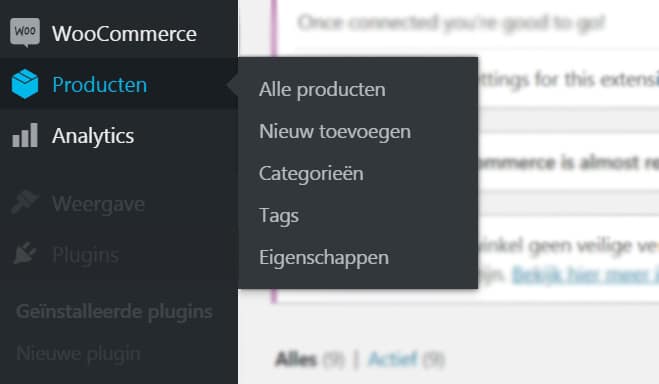
If you have installed the WooCommerce Admin plugin, you will also see an “Analytics” menu item.
PS: If you encounter errors or non-functioning features, try deactivating this WooCommerce “admin” plugin. It sometimes conflicts with certain themes or plugins.
WooCommerce also adds a series of fields to the user profile, which can be seen under “Users” when clicking on a profile. These fields include billing and shipping addresses.
WooCommerce on the Front-end
Initially, you won’t see much of the online store.
That is until you add the following pages to your menu:
- Shop: This is where your products will appear.
- Cart: This is where customers can view the products they have selected to purchase.
- My Account: Customers can update their account details, including the aforementioned billing and shipping addresses.
- Checkout: This is where customers can pay for their selected products. By default, PayPal and Stripe are included as payment options. Many users add Mollie to their setup. Mollie is a Dutch payment service that enables iDeal payments. They offer a dedicated Mollie plugin for WordPress.
Summary
The technical adjustments mentioned above transform your WordPress website into an online store.
WooCommerce utilizes the existing users, admin area, and familiar structure for products and categories.
The transition from a WordPress website to a WooCommerce store is not as daunting as it may seem.
However, keep in mind that running an online store entails legal obligations and responsibilities. You’ll need to handle taxation on earnings, manage inventory, deal with customer support, address complaints, and handle other aspects typical of an online store.
Securing Your Online Store
Do not underestimate the importance
of securing your online store, as it deals with customer and payment information.
The following measures are not luxuries but necessities when it comes to handling payments:
- E-commerce SSL certificate: Secure the connection between your website and customers’ browsers with an SSL certificate. This ensures that sensitive information is encrypted during transmission.
- Secure hosting: Choose a reputable web hosting provider that prioritizes security and offers features such as regular backups, server-side security measures, and strong firewall protection.
- Secure payment gateways: Only integrate trusted and secure payment gateways into your online store, such as PayPal, Stripe, or Mollie.
- Regular updates: Keep your WordPress core, WooCommerce, and all installed plugins and themes up to date to patch any security vulnerabilities.
- Strong passwords: Encourage your customers to create strong passwords for their accounts, and ensure that you and your team also use secure passwords for admin access.
- Monitoring and malware scanning: Implement a security plugin or service that can monitor your website for suspicious activity and perform regular malware scans.
- User access control: Restrict access to your website’s admin area to authorized users only. Use strong passwords and consider implementing two-factor authentication for added security.
- Data protection and privacy compliance: Familiarize yourself with data protection regulations in your jurisdiction and ensure that you handle customer data in compliance with applicable laws.
By implementing these security measures, you can help safeguard your online store and protect the sensitive information of your customers.
Remember, maintaining a secure online store is an ongoing process. Stay vigilant, keep up with security best practices, and regularly review and update your security measures to stay one step ahead of potential threats.

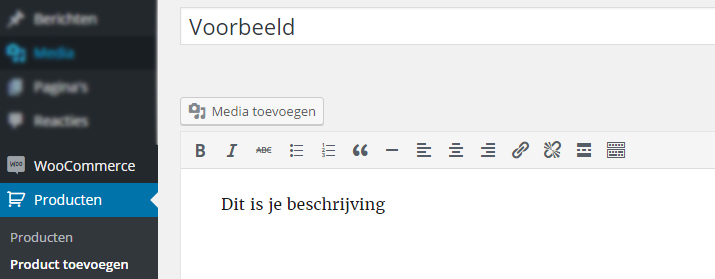
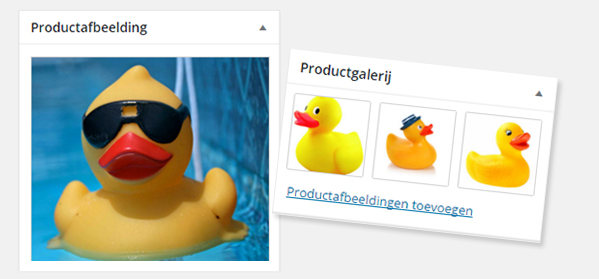
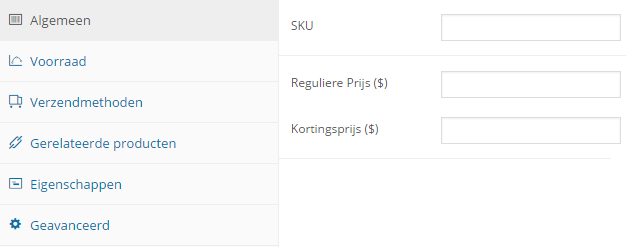
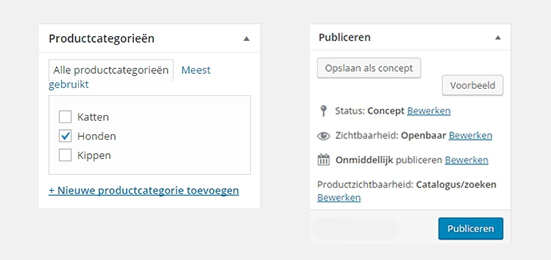

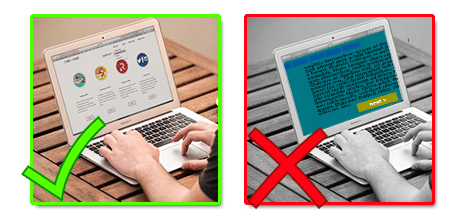
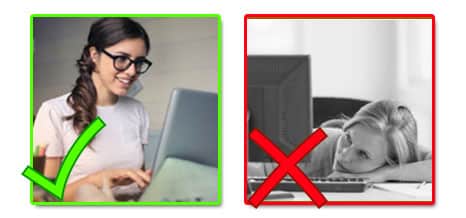
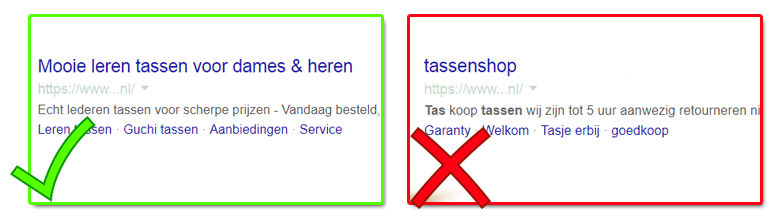
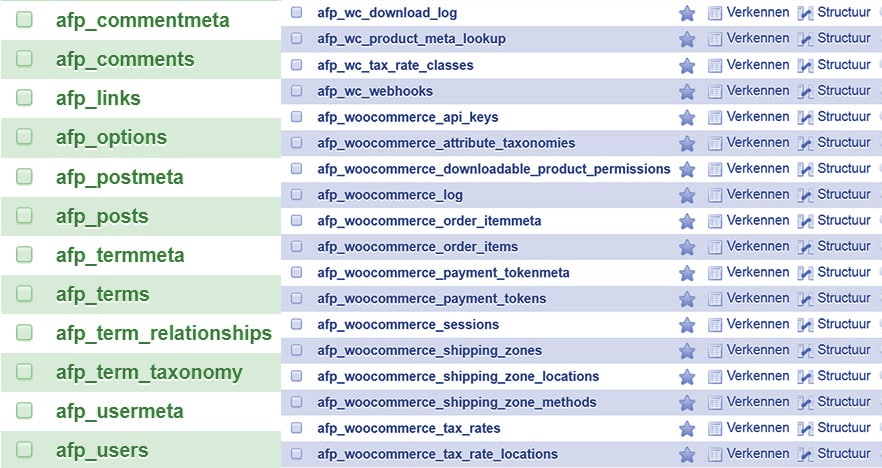 The “Recommended” Plugins
The “Recommended” Plugins