There are more than 55,000 free WordPress plugins available on the official website of WordPress itself. There are also thousands of plugins developed that you can buy.
But what a plugin actually does is unknown to many. As are the differences between free and premium plugins. What impact does a plugin have on your WordPress website, can you use an unlimited number of plugins?
We are going to discuss it!
About free plugins
Plugins are offered for free on WordPress.org because it allows programmers and web agencies to advertise their business. Sometimes a free plugin is also offered because its creator is enthused and wants to share the plugin with the rest of the WordPress community.
A free plugin is no worse than a so-called Premium or Pro plugin that you have to pay for.
Especially if the plugin is offered on WordPress.org itself, you can trust the plugin. The plugin undergoes a number of tests before it is posted. If the plugin is found to be unsafe, or not updated it can be removed.
About premium plugins (Paid)
With a premium plugin, you pay either once or annually. Keep in mind that the annual payment may be required to receive the latest updates!!!
Many forget the annual payment, the plugin may possibly stop functioning because of this.
A paid plugin is no better or more secure than a free plugin. This is because the functioning and security depends on the team developing the plugin.
With a purchased plugin, you do theoretically get more customized support, but again this depends on the team creating the plugin.
The Envato market has many premium plugins.
Updating plugins is necessary
Why a plugin needs to be up-to-date:
- Code output changes, this is due to server updates to PHP
- The operation of the server changes, faster techniques and new security requirements
- Hackers sometimes find leaks in plugins which they exploit on a large scale
- Browsers change regularly, the CSS & HTML rules used change as a result
- New technologies require graphical adaptations in the code, think of the smartphones, smartwatches, large 4-8K monitors
- Operating systems handle code differently, so a plugin needs to be debugged regularly
The technique behind a plugin
A plugin is created in PHP, with the visual elements naturally written in HTML and CSS.
When a plugin wants to load dynamic code, it also loads jQUERY and uses JAVASCRIPT.
You use a plugin to add a functionality. A plugin can display the added feature in your website in a few ways:
- Through a WordPress “function/hook.”
For example, think of the function/hook that WordPress calls to the text of a page or post.
- By adding code to the theme.
The theme, especially the header & footer are displayed on every page and post.
- By using a [shortcode]
A Shortcode allows you to add the operation of the plugin between the text in pages and posts
A plugin can communicate with the WordPress database. A plugin actually has no limit when it comes to modifying the operation of your website. For this reason, plugins must be handled with care.
A plugin can make and break your website!
The safety of plugins
The safety and proper functioning of a plugin is not guaranteed. There is no “this plugin works well with all the plugins you already have – seal of approval”.
Therefore, it happens that a plugin causes security problems or errors.
Errors caused by a plugin
 There are several plugins that turn your website into 1 white page with an error message, simply by putting a ; . / , > in the wrong place can already break the website.
There are several plugins that turn your website into 1 white page with an error message, simply by putting a ; . / , > in the wrong place can already break the website.
Security vulnerabilities caused by a plugin
There are hundreds of plugins registered on wpscan.com that have security problems. These are leaks that allow a hacker or script to extract data from your website, or add it to your website.
Needless to say, you don’t want your customer data and account details taken from the database… or spam to be displayed or sent through your website.
Conflicts between plugins
It usually goes well, but not all plugins can be used on the website at the same time. If different plugins load the jQuery library, 1 of the 2 may stop working. If 2 plugins edit a function of WordPress, they may overwrite or undo each other.
Usually it goes well
Plugins are usually fixed or updated, if there is a leak in them it is fixed. If there are conflicts between plugins, they are fixed. Especially if a plugin is used by thousands of websites.
Avoid problems by being sparing with the number of plugins you use.
And especially if they have the same function!
Why should you pay for a plugin?
We’ve discussed the premium plugins that require you to pay a certain amount once or annually to continue using them.
When is a plugin worth the money?
- When there is no free alternative
We already discussed WordPress.org, and so are separate providers of plugins.
- When the desired feature is not affordable to code by a programmer
You can also have a plugin custom coded, but that can sometimes cost more than buying an existing plugin.
- If you make money using the plugin
Think of a plugin that generates quotes or a plugin that increases the turnover of your web shop. Plugins on which you depend heavily may cost a bit, especially if you get support when a problem arises.
- If the plugin keeps your website safe
WordFence and iThemes are plugins you can download for free, but if you take a paid version… the so-called premium or pro version, they offer more features and more security. It’s better not to skimp on that.
Het aantal plugins in mijn website, wat is normaal?
Ik zie veel websites voorbij komen met 10, 20, 30 of zelfs 60 plugins!
Wat is verstandig, en wat is normaal?
- Een informatieve website
Deze mag best 5 tot 10 plugins bevatten. Meer is overdaad voor het tonen van informatie en remt je website alleen maar af.
- Een actieve bedrijfswebsite
Je hebt een offerteformulier, misschien nog een FAQ plugin, je gooit Google maps erin. Goed te begrijpen. Zo’n website kan gerust 10-15 plugins bevatten.
Meer is niet aan te raden. De website wordt er trager van, meer berheerskosten, eventuele conflicten tussen plugins.
- Een webshop
Je hebt WooCommerce en een aantal plugins om je webshop te automatiseren. Ik begrijp het, je wilt een Ajax Cart tonen en een Wishlist en een iDeal integratie hebben. Een aanbiedingen slider, de bijproducten tonen, een nieuwsbrief etc etc..
Een webshop kan zomaar 15-20 plugins bevatten.
Meer kan ook maar is niet aan te raden, vooral omdat de veiligheid van je webshop voorop staat.. en dat kun je steeds minder garanderen naar mate het aantal plugins toeneemt.
- Een bedrijfswebsite voor een gigantisch bedrijf
De eigenaar van het bedrijf heeft wat wensen, de marketingafdeling wil wat kunnen meten, de webbouwer heeft enkele belangrijke plugins die het hem makkelijker maken de website op te zetten.
Voor je het weet zitten er 20-30 plugins in de website.
Dat kan, maar hou rekening met de nodige onderhoud. Het debuggen van plugins die onderling problemen veroorzaken. En als er veel bezoekers komen, optimaliseer de website dan.
Ja maar, ik heb 40, 50 of wel 65 plugins in de website zitten!
Ga dan eens goed ruimen! Verwijder de in-actieve plugins. Probeer dubbele plugins eruit te halen. Kijk eens of er geen lekke plugins in zitten (Gebruik de zoekbalk van wpscan).
The number of plugins in my website, what is normal?
I see many websites coming by with 10, 20, 30 or even 60 plugins!
What is sensible, and what is normal?
- An informative website
It’s okay to have 5 to 10 plugins. More is overkill for displaying information and only slows down your website.
- An active business website
You have a quote form, maybe another FAQ plugin, you throw in Google maps. Fair enough. Such a website can easily contain 10-15 plugins.
More is not recommended. It makes the website slower, more storage costs, possible conflicts between plugins.
- A webshop
You have WooCommerce and some plugins to automate your webshop. I understand, you want to show an Ajax Cart and have a Wishlist and an iDeal integration. An offers slider, show the side products, a newsletter etc etc..
A webshop can contain just 15-20 plugins.
More is also possible but not recommended, especially because the security of your shop is paramount… and you can guarantee that less and less as the number of plugins increases.
- A corporate website for a huge company
The owner of the company has some wishes, the marketing department wants to be able to measure something, the web builder has some important plugins that make it easier for him to set up the website.
Before you know it, there are 20-30 plugins in the website.
That’s possible, but keep in mind the necessary maintenance. Debugging plugins that cause problems among themselves. And if there are a lot of visitors, optimize the website.
Yes but, I have 40, 50 or as many as 65 plugins in the website!
Then start cleaning up! Remove the inactive plugins. Try to take out duplicate plugins. Check for leaky plugins (Use wpscan’s search bar).
From 1 to 100 plugins in 12 seconds
Beforehand, the owner of a company usually does not know exactly what the website or web shop should be able to do. Or what a WordPress website can – and cannot – do by default.
Yes, the website must sell products or attract customers!
– Just like bol.com or Amazon.
We are spoiled with many webshops and websites that serve us very well. But there is months or years of automation in there. A large number of programmers. And a lot of money.
The rule is: the easier the website works for the user, the more automation is in it.
Example of a webshop
You create a standard webshop in WordPress with WooCommerce.
That’s a free plugin that turns your website into a webshop.
Then it can only show products!
Do you want a Wishlist? Then you need a Wishlist plugin.
Do you want customers to pay via Ideal? Then you’ll need a Mollie plugin.
Do you want to notify visitors who don’t checkout? Then you’ll need an Abandoned Cart plugin.
Do you want visitors to sign up for a newsletter? Then you need a newsletter plugin.
Do you want visitors to be able to submit a question or complaint? Then you need a contact form.
Do you want splashy pages? Then you need a page builder.
Want to rank in Google? Then you need an SEO plugin.
Want to serve customers internationally? Then you need a translation plugin.
– And so on and so forth!
In short:
Talk to your web builder in advance, list ALL you expect from the website or web shop. Don’t assume that everything is already in your website with 1-2 mouse clicks.
The power of WordPress
By default, WordPress already offers a large number of possibilities to customize the website to your liking. Without deploying a complete plugin for every customization.
Note: these additions are best deployed by a programmer – or someone with WordPress experience.
For example, try using:
Page Templates for specific pages
If you want 1 page to be different from the rest of your website, you can create a page template for it. You take a page, so to speak, and manually place the desired code in it.
Custom fields adding extra information with a fixed layout
WordPress gives you the ability to add custom fields to pages and posts. This allows you to give a fixed format to extra information you display in a page or post.
Child themes for layout changes
The programmer can deploy a child theme, which allows him to make small additions or modifications to the current theme without adding a lot of code through a plugin.
The Customizer for color and layout changes
Want to change some color, the width or height of an element? You can easily do that using CSS in the Customizer.
The functions.php of your theme
It is advisable to do this in the child theme as described in point 3, but the point is that there are thousands of code snippets on the internet that you can put in the fnuctions.php without having to deploy a new plugin for it.
Pro tip: Before you make any changes to your website or have a programmer do it for you… make a backup of the data and database first! Then you can restore that backup if an error occurs in your website.
You can make the backup via your hosting panel, Plesk or Directadmin. Assuming you have access to that.
Otherwise, there is of course a plugin for making backups: Updraftplus!
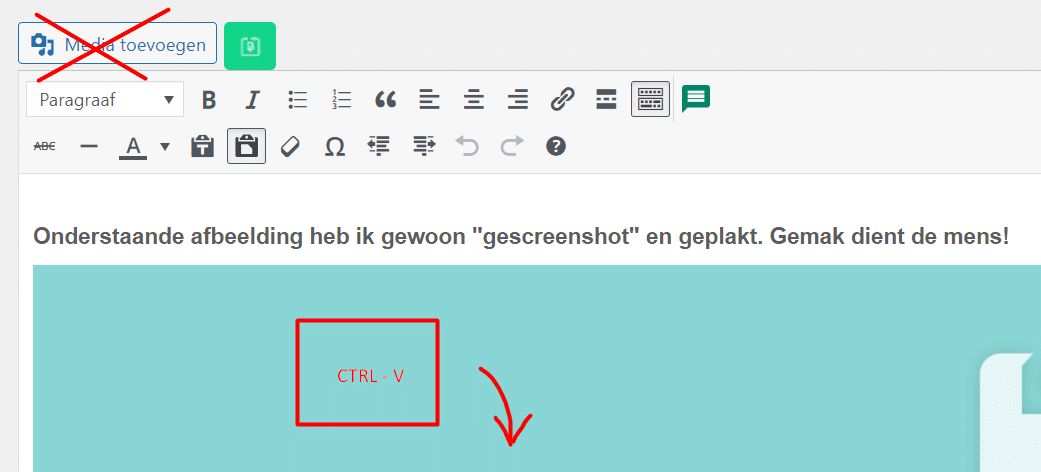

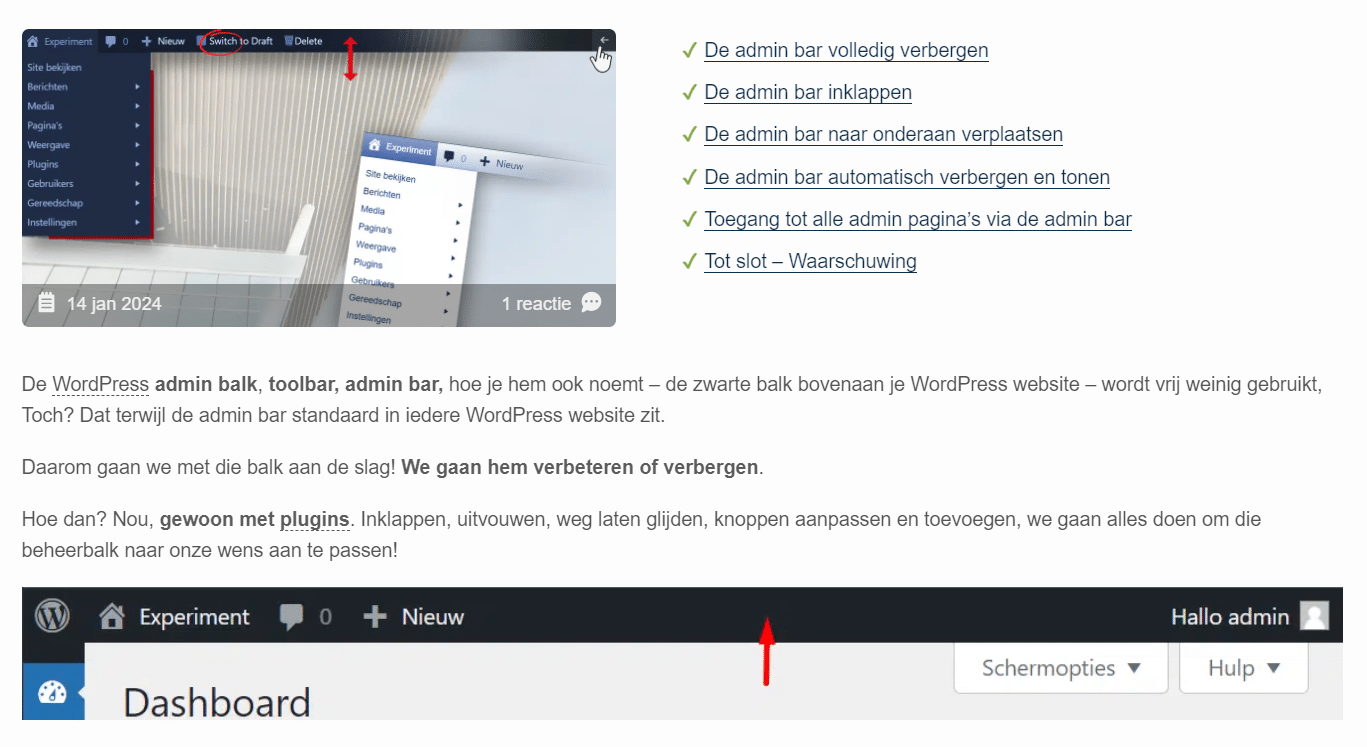
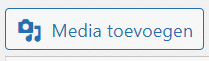
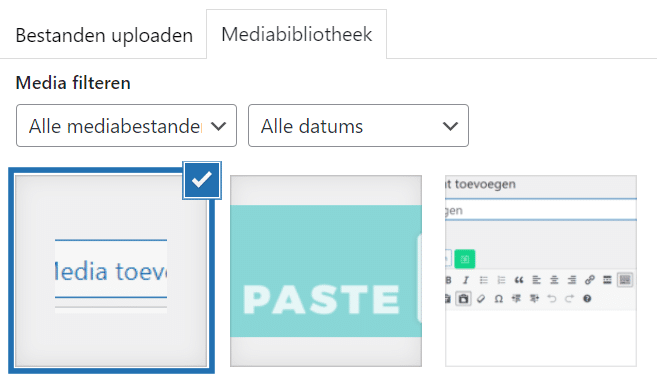

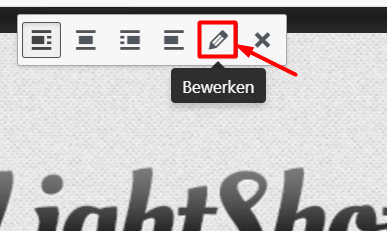 Je zou alts kunnen toevoegen, klik in je editor op de afbeelding en selecteer dan het potlood icoontje. En de bestandsnaam? Als je Google echt 101% te vriend wilt houden moet je de afbeeldingen toch los opslaan, een goede naam geven en dan uploaden.
Je zou alts kunnen toevoegen, klik in je editor op de afbeelding en selecteer dan het potlood icoontje. En de bestandsnaam? Als je Google echt 101% te vriend wilt houden moet je de afbeeldingen toch los opslaan, een goede naam geven en dan uploaden.
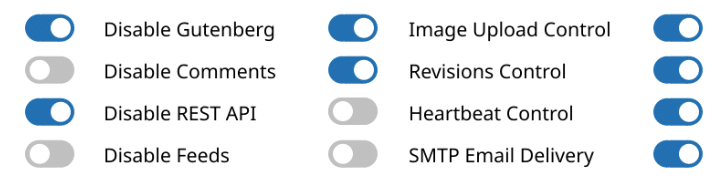
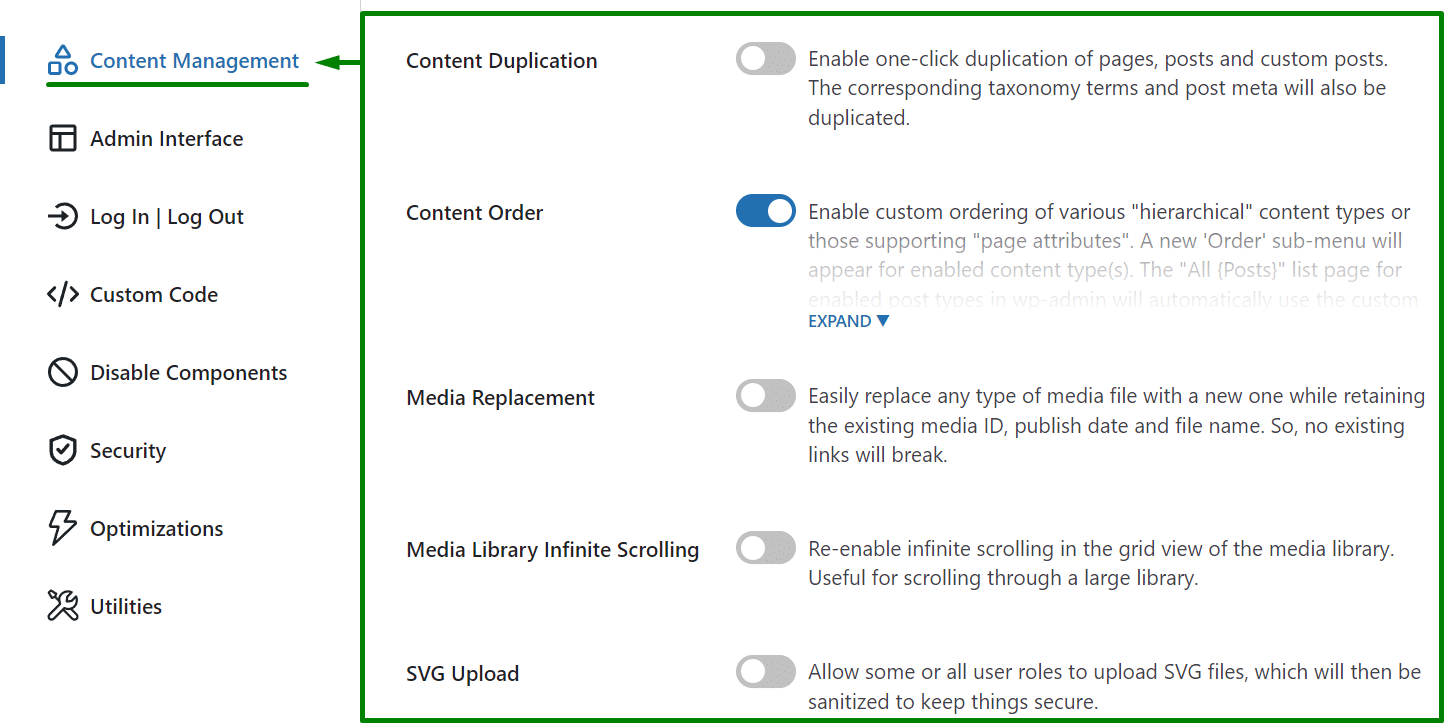

 Servers are typically located in data centers, which are hi-tech buildings with secure rooms and fast internet connections.
Servers are typically located in data centers, which are hi-tech buildings with secure rooms and fast internet connections. There are several plugins that turn your website into 1 white page with an error message, simply by putting a ; . / , > in the wrong place can already break the website.
There are several plugins that turn your website into 1 white page with an error message, simply by putting a ; . / , > in the wrong place can already break the website.