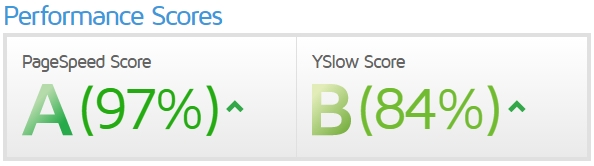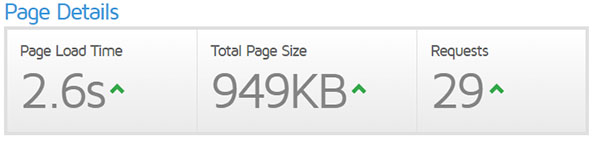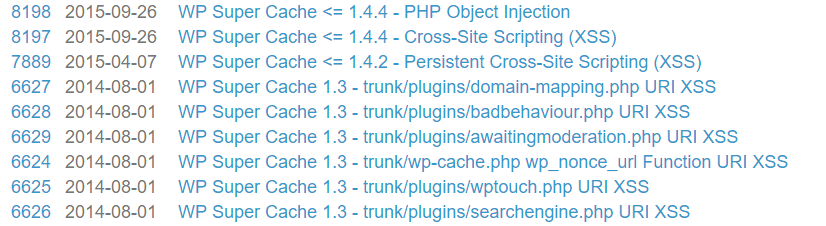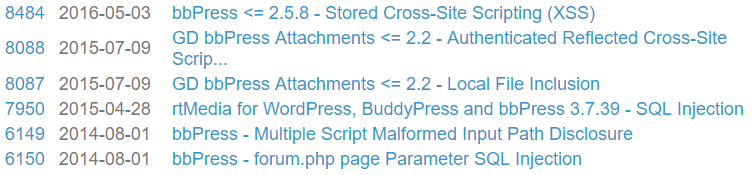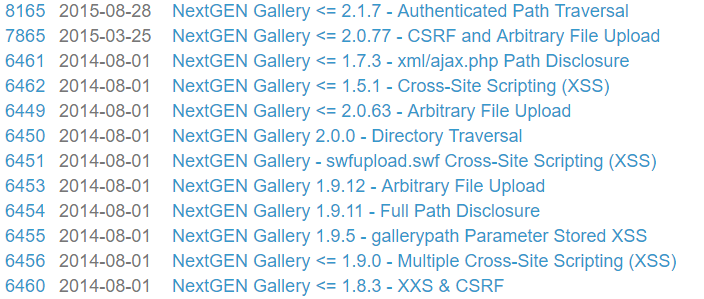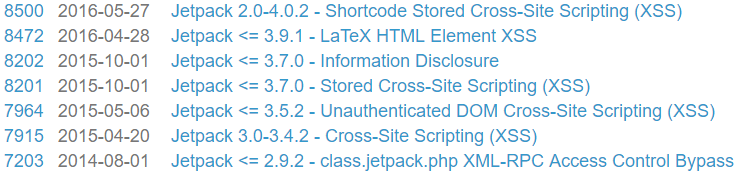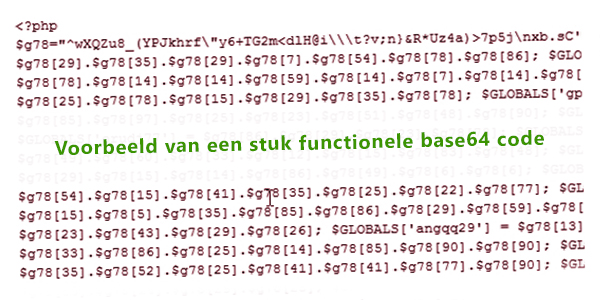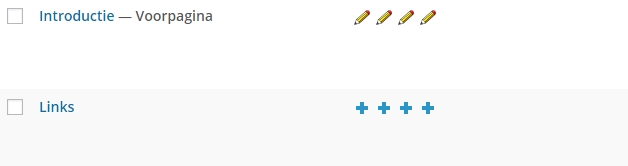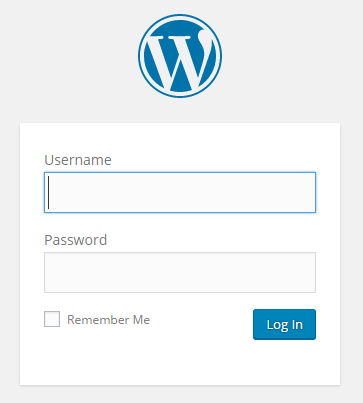Showing your website in multiple languages is important if you have an international business. While the Netherlands has much to offer in the business world, you may want to expand your company’s reach to broader markets like the English or American market. At the time of writing, the Netherlands has 16.8 million inhabitants, whereas the United States has 318 million people!
That’s a huge market!
Displaying Your Website in Multiple Languages with a Plugin
There are several plugins available, such as WPML, PolyLang, and Stella free.
WPML comes at a cost but is the most renowned plugin with extensive support. Many plugins are WPML certified, meaning they work well with WPML. WPML stands for WordPress MultiLangual and has been available online for some time.
You can purchase WPML here.
Below is a screenshot of the simple translation feature within pages and posts.
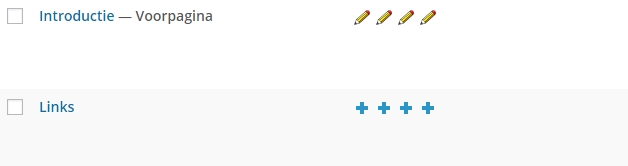
WPML is highly regarded but comes with a price tag.
(However, as a business, you can write off this expense.)
With WPML installed, you have various features at your disposal. The option you will use most often is the translation capability.
Click the “plus” or “pencil” icon to create or edit a page in another language.
As mentioned, the WPML plugin is flexible, allowing you to customize various aspects. It also works well with many plugins, enabling you to use “string translation” to make certain plugins multilingual.
We have installed WPML for 9 out of 10 clients, and 6 out of 10 of them either already used it or preferred it because they had experience with it elsewhere.
It’s highly recommended, but WPML is not free, and at the time of writing, it costs $39 per year for 1 website or $199 for unlimited websites a year.
A Cost-Effective Solution, Stella!
The Stella plugin, available in both Free and Premium versions, is a more affordable option at $14.99.
We tried the Free version, and if you simply need a plugin to translate your posts or pages, Stella is a good choice.
We purchased the premium version for the modest amount of $14.99 and were able to make some clients happy with it.
You can download Stella here.
Simple Yet Effective
The plugin displays translations on one page, making it easy to switch between languages.

Next, let’s talk about PolyLang.
PolyLang
As you read earlier, we have WPML in use for 9 out of 10 websites, so PolyLang was something we had used a while ago. We installed the latest version to see how it works!

It took a little bit of figuring out, but in the settings, you can choose one or more languages after installation, and they will appear in the pages and posts overview, just like WPML.
You can download Polylang here.
Enjoy!
The above-mentioned plugins are the best ones we know and have found for making WordPress multilingual.
If you know of other plugins or have experience with WPML, PolyLang, or the Stella plugin, feel free to share your thoughts!