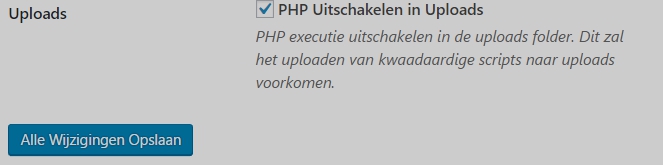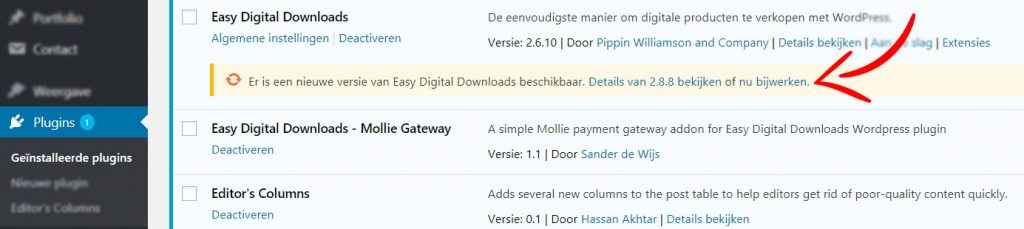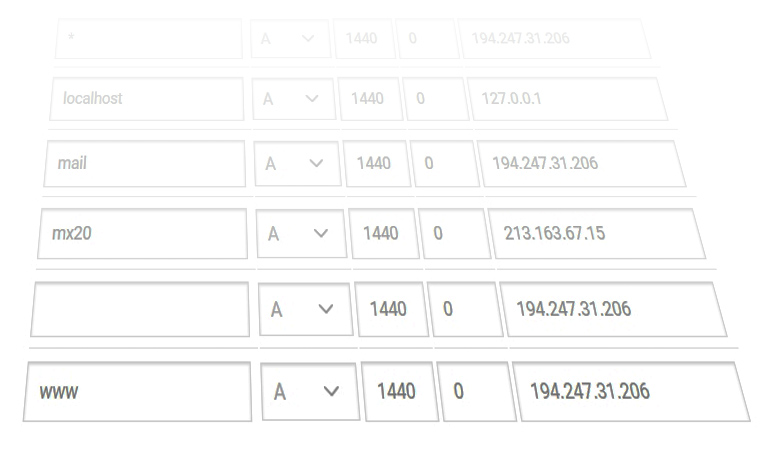Creating a company website in WordPress
A business website aims to persuade visitors to make a purchase. To achieve this, a few important elements are needed:
- A great product
- A clear website
- Engagement with your customers
We will discuss these three points in detail and provide guidance on how to achieve them.
A Great Product
The product is, of course, your responsibility. In writing this article, we assume that you have a top-quality product.
A product sells best when:
- It is innovative, allowing you to have less competition and sell more.
- For a clear website, continue reading…
A Clear Website – The Pages
A clear website should have the following elements:
- A homepage that, within 1 minute, tells visitors what you offer and how you differentiate yourself from others. (Homepage)
- An informative page about the person selling the product. (About Us)
- A product page that displays where it can be purchased and provides information about the product’s features. (Shop)
- A contact page that includes contact information such as phone number and email. (Contact)
- A Frequently Asked Questions (FAQ) page.
If you’re new to WordPress, learn how to create pages here.
Engagement with Your Customers
Personal contact is still the best way to make sales. Including your phone number and email address (or contact form) is essential.
You can also provide an option for customers to enter their phone number so you can call them back.
Contact Form 7
With Contact Form 7 (plugin), you can create simple or advanced contact forms.
Contact Form 7 offers many possibilities, but it requires some understanding of how it works. Fortunately, we have written an article on how to use this plugin.
Establish Policies for Your Product or Service
Document how your product should be handled and what it should not be used for.
Consider creating a page with the terms and conditions of the product warranty and when it becomes void. (Terms and Conditions)
Create Landing Pages
Landing pages are specifically designed to promote your product or service with a beautiful layout and clear explanation.
You can create landing pages most effectively and easily with Visual Composer (requires some research and experience).
The advantage of Visual Composer is its ease of use when inserting elements such as videos, contact forms, dynamic content, and more.
Social Media
You want visitors to share your website or follow you on social media.
Here are some excellent plugins for social sharing:
1. Social Share Button Adder (free)
2. Monarch by Elegant Themes (paid)
3. Social Warfare (free)
SEO – Search Engine Optimization
To achieve the best possible ranking in Google, you need plugins that allow you to customize the description and title of your pages.
1. All in One SEO Pack (free)
2. Yoast SEO (free)

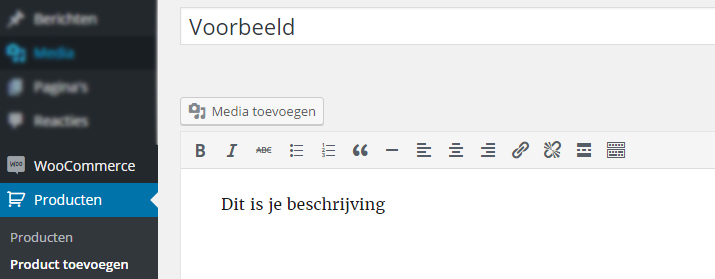
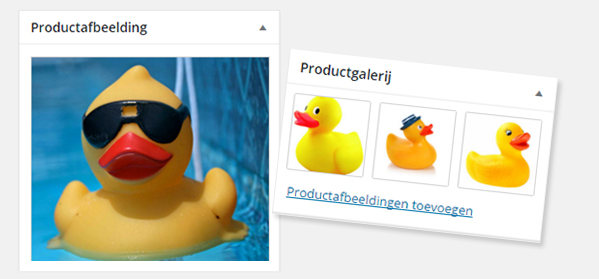
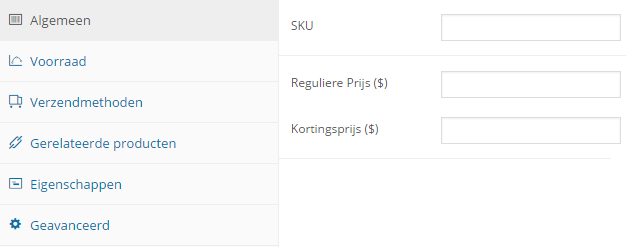
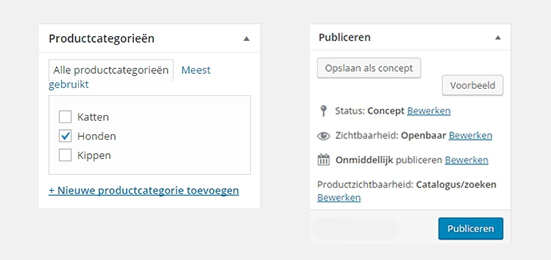
 The spam script can be a single file located among the files in your WordPress site on the server.
The spam script can be a single file located among the files in your WordPress site on the server.