SecuPress security for WordPress
SecuPress is a security plugin for WordPress.
With its 30,000+ active installations, SecuPress may not be the most well-known security plugin, especially compared to iThemes Security with 1+ million installations and WordFence with over 4+ million active users.
However, we still want to highlight SecuPress because it appears to be a very good security plugin with unique features that are currently lacking in the previously mentioned popular plugins.
What cool features does SecuPress offer?!
- In the “Anti Spam” tab, you can choose to completely disable comments, including their display in the admin menu. This eliminates the hassle of dealing with unnecessary comment features and comment spam.
- In the “WordPress core” tab, you can enable automatic updates for minor and/or major WordPress updates. This is typically configured in the wp-config file, but SecuPress makes it much easier.
- In the “Plugins and Themes” tab, you can check a box to prevent the activation of new themes or plugins. This is useful when someone with administrator access wants to install any insecure plugin they can find 😉 Additionally, you can disable the upload of zip files (themes and plugins), which helps prevent the upload of nulled themes or plugins.
Most of the other features offered by SecuPress are quite similar to iThemes Security and WordFence. Virtually all the important functions provided by the other two plugins can be found in SecuPress.
Cost of the PRO version is cheaper than iThemes and WordFence
The free version of SecuPress is very comprehensive, and the pro version (€60 per year) is slightly more cost-effective compared to iThemes Security (€67.44 per year) and WordFence (€83.45 per year).


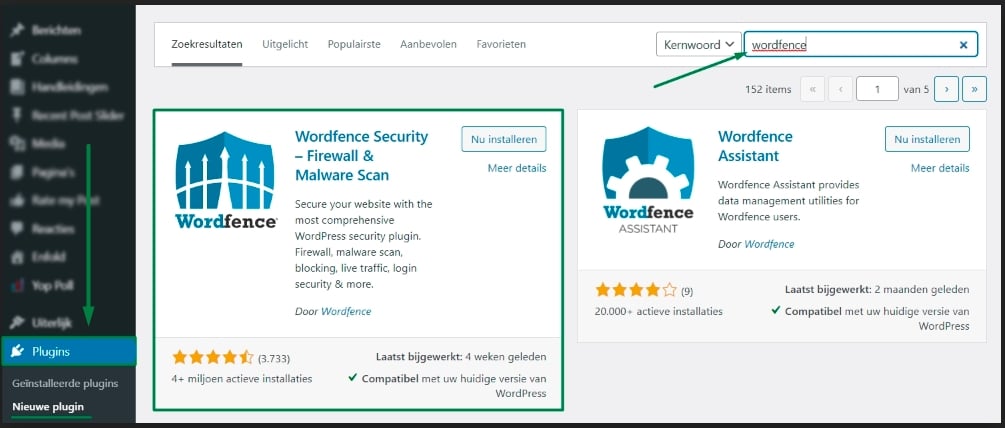
 Go to “Plugins” in your admin area, then click on “Add New.” From there, select the “Upload” option and choose the downloaded zip file from your computer/mac. Click on “Upload/Install” and then “Activate.”
Go to “Plugins” in your admin area, then click on “Add New.” From there, select the “Upload” option and choose the downloaded zip file from your computer/mac. Click on “Upload/Install” and then “Activate.”
 [sluit-inn]
[sluit-inn]
