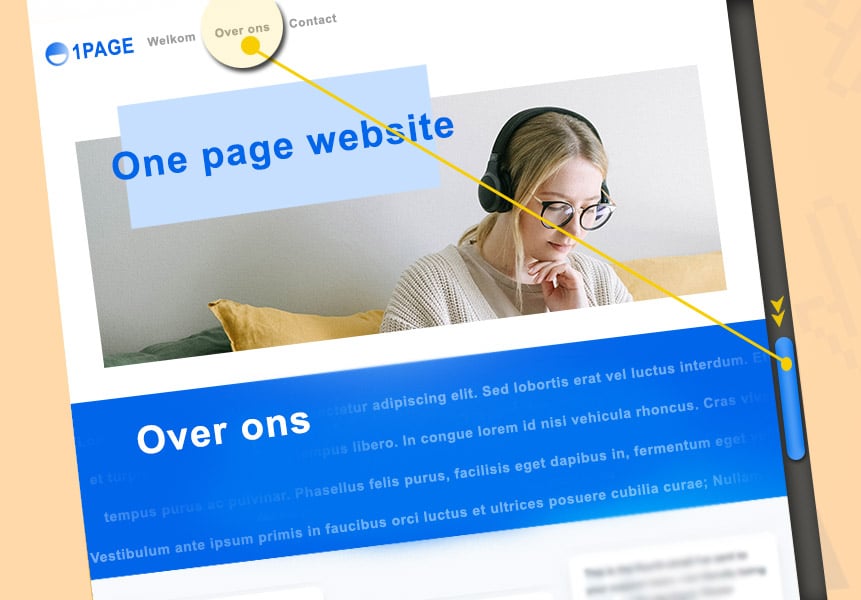Letting your WordPress website be secured, how does it work?
Securing your WordPress website is important but can also be daunting.
So, what happens to your website?
What do we expect from you?
Does security come with limitations?
Who can access my website?
Time for answers!
What happens when you sign up for securing your WordPress website?
- First, we create a backup of your website.
- Then, we connect your website to a monitoring program that allows us to monitor your website, perform daily malware scans, and check the Google status.
- We evaluate the security of your website based on the plugins and theme you’re using. Are they up-to-date and considered secure?
- We check the files on the server for any existing malware and backdoors, which we carefully remove.
- If necessary, we also scan the entire database for iFrames, base64, and backdoors.
- Once we are confident that everything is secure, we activate a security program tailored to your website.
- In the final steps, we check the functionality of the website for any irregularities, ensuring that all plugins work properly after the updates.
In 90% of cases, everything goes smoothly, and there are no visual or functional changes caused by the security measures.
In short, you won’t experience any disadvantages from the security measures 😉
In fact, your website usually becomes slightly faster, especially if there was active malware. Malware puts a strain on the server and often initiates multiple processes before your website fully loads, causing delays.
What do we expect from you?
We only need the FTP credentials to examine the server. If you have custom code, we’d appreciate it if you or your web designer could inform us so that we can handle that code with extra care.
That’s all we expect from you.
If you can’t find the FTP information right away, we can help you retrieve it. Often, the web host or your web developer will have the server information.
Does securing your WordPress website come with limitations?
No, we ensure that you only enjoy the benefits of security and that it doesn’t limit your website.
We make it difficult for hackers and malware, but we do so in ways that don’t restrict the functioning of your website.
Of course, you have the freedom to choose which plugins you use.
We simply advise against using too many plugins, and if there’s an insecure plugin, we’ll assist you in finding an alternative or a way to continue using it securely.
Who can access my website?
Only WPbeveiligen.
As the owner of WPbeveiligen, I have access to the data, and in some cases, a trusted staff member assists with additional checks and updates.
Your data remains protected and stays with us.
Safety first!
You can confidently trust WPbeveiligen to secure your WordPress website.
If you have any further questions, feel free to contact us by phone, email, or visit our office. You can find all the information on our contact page.