Install Wordfence in WordPress
You can install Wordfence in three different ways:
- Via the plugin installer in your admin area: This method allows you to retrieve Wordfence from the reliable WordPress.org plugin database. In your admin area, go to “Plugins” and then “Add New.” Type “Wordfence” in the search field. Make sure you do NOT install the assistant version but the plugin called “Wordfence – Firewall & Malware scan.” Click on “Install Now,” and once the plugin is installed, click on “Activate.”
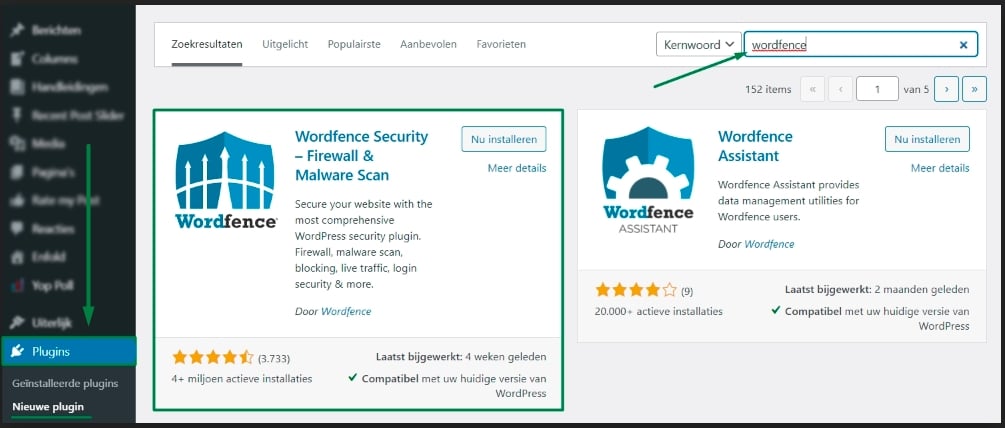
- If the installation method described in the previous step doesn’t work, you can manually download Wordfence from WordPress.org and upload it in your admin area.
 Go to “Plugins” in your admin area, then click on “Add New.” From there, select the “Upload” option and choose the downloaded zip file from your computer/mac. Click on “Upload/Install” and then “Activate.”
Go to “Plugins” in your admin area, then click on “Add New.” From there, select the “Upload” option and choose the downloaded zip file from your computer/mac. Click on “Upload/Install” and then “Activate.” - If both methods mentioned above don’t work, you can manually upload the plugin to the server. For this, you’ll need server access and an FTP program. You can use a program like Filezilla. Upload the Wordfence plugin (unzipped using WinRAR or WinZip) to the wp-content/plugins directory. Once uploaded, go to the “Plugins” section in your admin area and click on “Activate” for the Wordfence plugin.


 [sluit-inn]
[sluit-inn]


