De WordPress admin balk, toolbar, admin bar, hoe je hem ook noemt – de zwarte balk bovenaan je WordPress website – wordt vrij weinig gebruikt, Toch? Dat terwijl de admin bar standaard in iedere WordPress website zit.
Daarom gaan we met die balk aan de slag! We gaan hem verbeteren of verbergen.
Hoe dan? Nou, gewoon met plugins. Inklappen, uitvouwen, weg laten glijden, knoppen aanpassen en toevoegen, we gaan alles doen om die beheerbalk naar onze wens aan te passen!

We beginnen even heel eenvoudig, wat kunnen we standaard met de balk doen zonder plugins?
De admin bar volledig verbergen
Ga in je admin naar gebruikers > profiel > Toolbar tonen tijdens bekijken van de site.
Vink die uit, klik op de opslaan knop en weg is de zwarte admin bar!

De admin bar inklappen
Soms wil je de website bekijken zoals je bezoekers dat doen, of er schuift net een cookie melding achter je admin bar, of je vindt de donkere balk gewoon even niet mooi in je website.
Dan installeer je de plugin: Hide WP Toolbar

 Met WP Hide Toolbar kun je de admin balk inklappen, de admin balk wordt zo klein als een hoekje links in je scherm! Wanneer je hem nodig hebt, om in je admin te komen, om een pagina aan te maken of de cache te legen kun je hem gewoon weer uitklappen.
Met WP Hide Toolbar kun je de admin balk inklappen, de admin balk wordt zo klein als een hoekje links in je scherm! Wanneer je hem nodig hebt, om in je admin te komen, om een pagina aan te maken of de cache te legen kun je hem gewoon weer uitklappen.
De admin bar naar onderaan verplaatsen
Als je kijkt naar Windows en Mac dan zit de startbalk of de appsbalk vaak onderaan. Dat kan ook met de admin bar van WordPress.
Installeer de plugin: Bottom Admin Toolbar

De admin bar automatisch verbergen en tonen
 Je wilt het nog gemakkelijker hebben? Niet moeten klikken om de admin balk te laten verschijnen en verbergen? Dan is “Auto hide admin bar” iets voor je. Als je met je muis over – mag ik het de nodge van Apple noemen – schuift zal de admin bar verschijnen.
Je wilt het nog gemakkelijker hebben? Niet moeten klikken om de admin balk te laten verschijnen en verbergen? Dan is “Auto hide admin bar” iets voor je. Als je met je muis over – mag ik het de nodge van Apple noemen – schuift zal de admin bar verschijnen.
En nog mooier, je kunt ook toetsenbord combinaties instellen. Luxe hè! Dan schuift de admin bar in en uit beeld met bijvoorbeeld Shift + z of welke toetsencombinatie je ook insteld.
Installeer de plugin: Auto hide admin bar

Een MAC OSX style voor je admin bar
Met de iBar plugin zorg je ervoor dat de standaard toolbar ineens heel hip is. Apple style!
Het verschil zie je zowel aan de voorkant als in het admin.
Download de plugin: iBar Mac OSX style

Toegang tot alle admin pagina’s via de admin bar
Toegang tot alle pagina’s via de admin bar is nog best handig! Je kunt het linker menu daardoor ingeklapt laten in je admin (back-end), en ook via de voorkant van je website direct naar alle admin pagina’s en instellingen.
Dat kan handig zijn tijdens het opzetten of configureren van de website. Dan zie je iets aan de voorkant wat je “even” wilt aanpassen (denk aan permalinks), maar tegen de tijd dat je van de front-end naar het admin gegaan bent om dan naar de bewuste instellpagina te gaan.. ben je alweer vergeten wat je ook alweer wilde doen. Wat mij betreft is dit een handige snelkoppeling!
Download de plugin: Toolbar Links

Tot slot – Waarschuwing
Oké nu weet hoe je de admin bar kunt weghalen, opvouwen, en stylen. Met jouw opgevouwde toolbar die netjes uit de weg geruimd is tijdens het previewen van de website zie je eruit als een WordPress pro 😉
Maaaar, let op: aanpassingen aan je admin bar via plugins kunnen ook voor problemen zorgen. Je voegt met de plugins niet alleen functionaliteiten toe aan je website, maar aan de front-end EN back-end extra scripts. Nieuwe functies en code die kan botsen met huidige functies en plugins van je WordPress website. Ga daarom spaarzaam om met het toevoegen van nieuwe functies!
De toolbar next-level: we gaan in een ander artikel iets doen aan de knoppen, want van de begroeting aan de rechterkant tot de standaardknoppen aan de linkerkant.. dat is niet best! Je kunt de toolbar namelijk voorzien van je eigen snelkoppelingen, editor knoppen en meer!


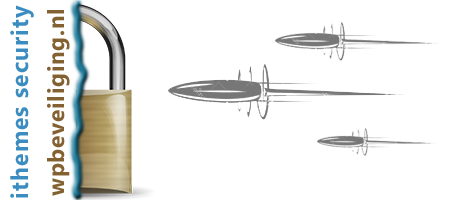

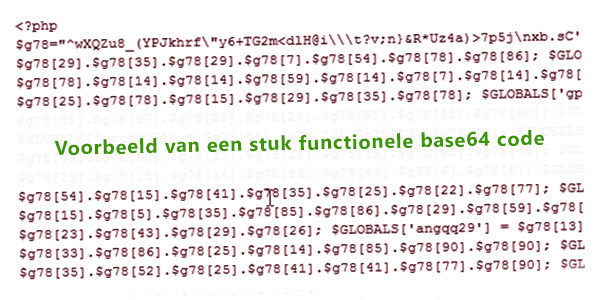
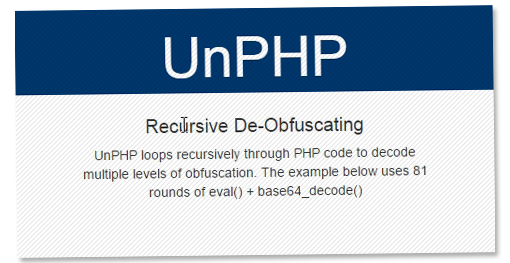
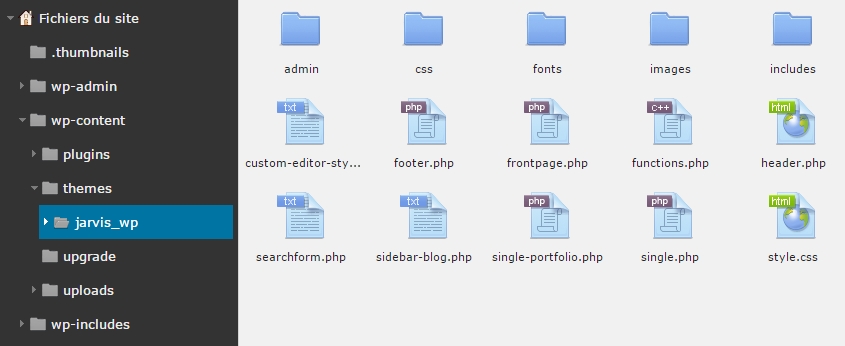
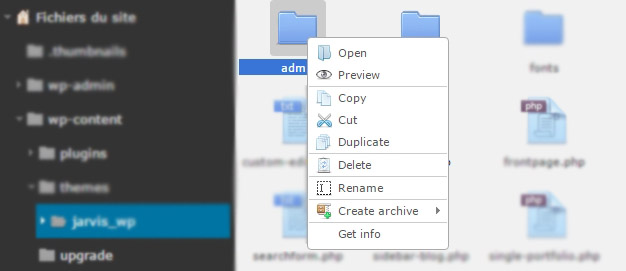
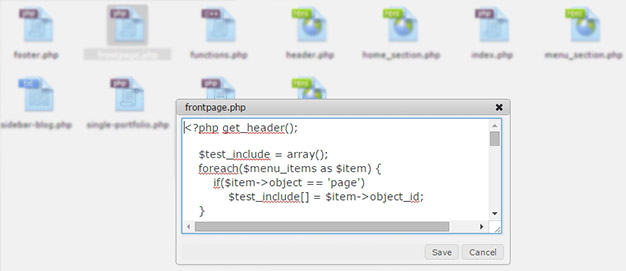


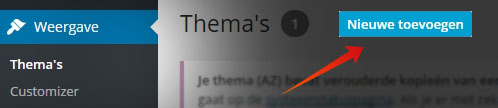




 Met WP Hide Toolbar kun je de admin balk inklappen, de admin balk wordt zo klein als een hoekje links in je scherm! Wanneer je hem nodig hebt, om in je admin te komen, om een pagina aan te maken of de cache te legen kun je hem gewoon weer uitklappen.
Met WP Hide Toolbar kun je de admin balk inklappen, de admin balk wordt zo klein als een hoekje links in je scherm! Wanneer je hem nodig hebt, om in je admin te komen, om een pagina aan te maken of de cache te legen kun je hem gewoon weer uitklappen.
 Je wilt het nog gemakkelijker hebben? Niet moeten klikken om de admin balk te laten verschijnen en verbergen? Dan is “Auto hide admin bar” iets voor je. Als je met je muis over – mag ik het de nodge van Apple noemen – schuift zal de admin bar verschijnen.
Je wilt het nog gemakkelijker hebben? Niet moeten klikken om de admin balk te laten verschijnen en verbergen? Dan is “Auto hide admin bar” iets voor je. Als je met je muis over – mag ik het de nodge van Apple noemen – schuift zal de admin bar verschijnen.


