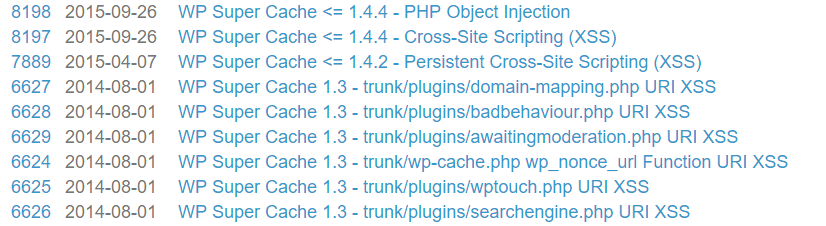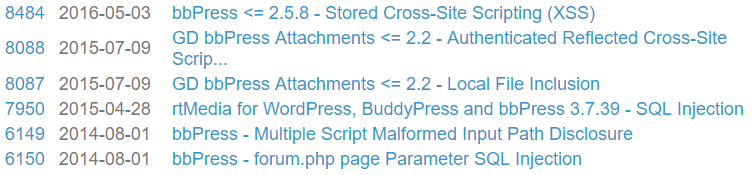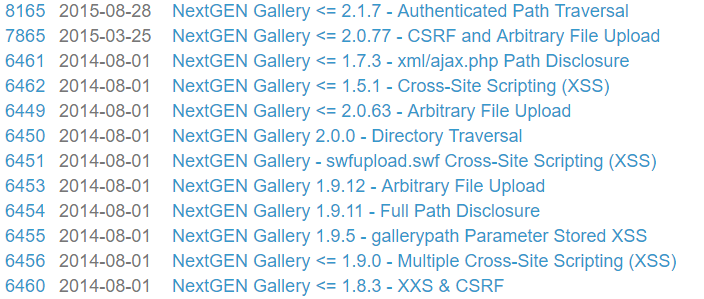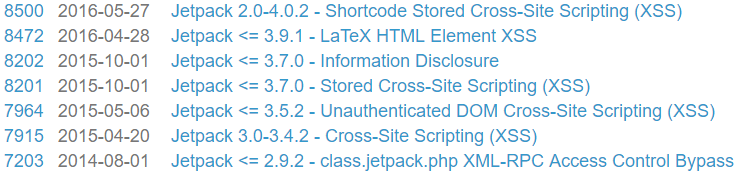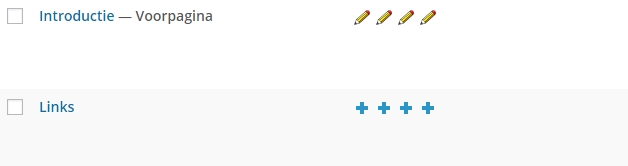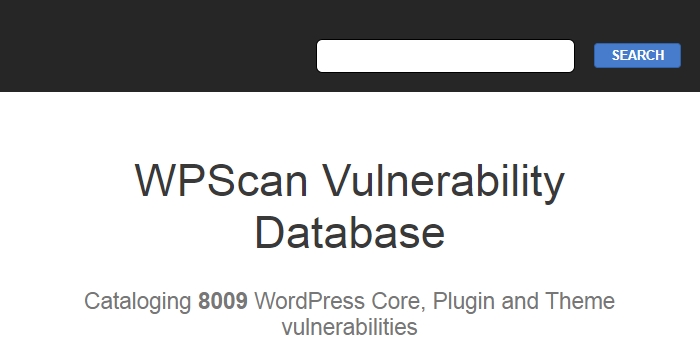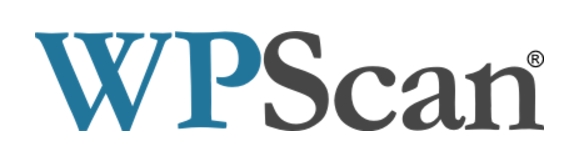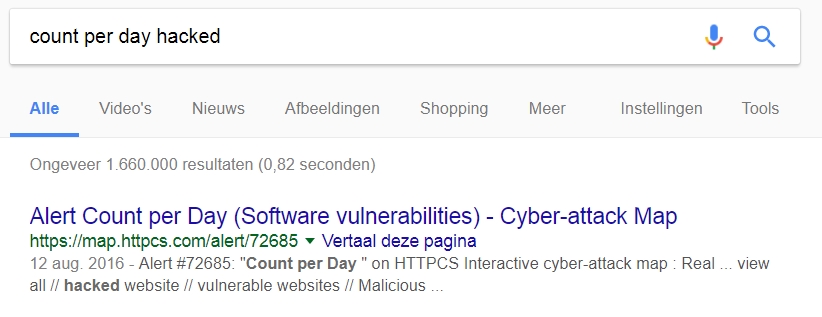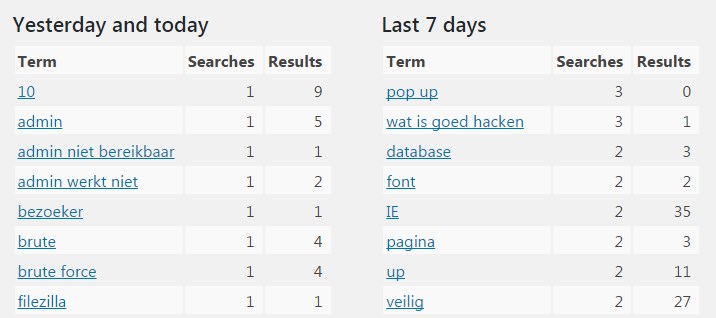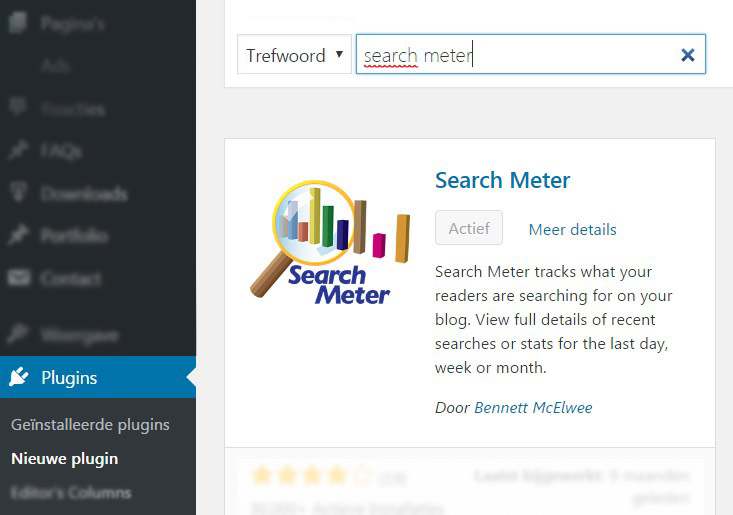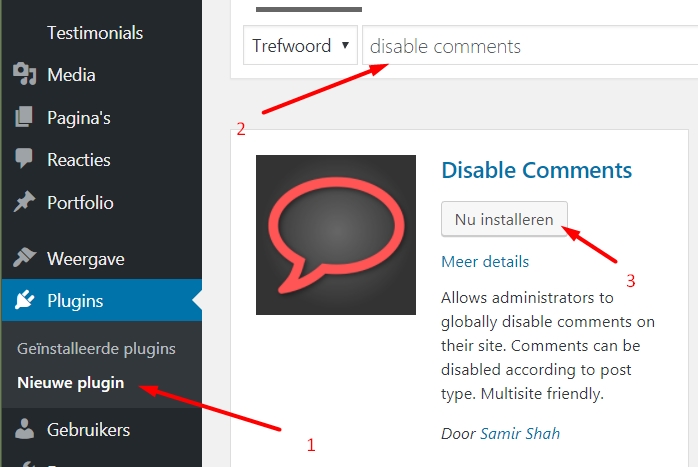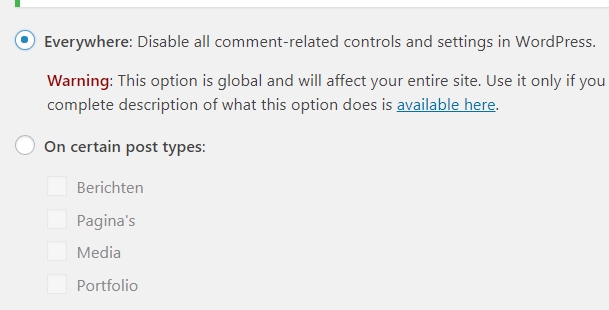The difference between Widgets – Plugins – Themes – Templates
The Widgets
These are flexible additions to your website that you can place in specific areas such as the Sidebar (beside your content) or in the Footer (at the bottom of your website).
Some characteristics of widgets:
- Easy to move around by dragging them with the mouse
- Many popular plugins have widgets available to display information
- Can be used in fixed locations like the Sidebar, Footer, and sometimes the Header
- Widgets are designed as small components of your website
Click here to learn more about how widgets work.
The Plugins
These are additions to your website, such as a contact form or SEO tools. Plugins are developed to expand the functionality of your website and also to enhance your WordPress Dashboard.
Some characteristics of plugins:
- Average size between 1-2 MB
- Can be downloaded for both free and paid
- Provide WordPress with endless possibilities
- Sometimes the cause of a hacked website
- Load scripts, which can make your website slightly slower
- Need to be regularly updated
Click here if you want to learn about plugins.
The Themes
A theme contains the design of your pages. Sometimes it’s only for the homepage, blog pages, and subpages, but in luxury themes, it can also style your contact forms and landing pages.
Some characteristics of themes:
- Can be downloaded for both free and paid
- Determine 70% of what a visitor thinks about your website
- Can sometimes be vulnerable, leading to a hacked WordPress website
- Affect the speed and readability of your website for both visitors and Google
The Templates
These are individual pages. Think of a landing page, a contact page, or a style for blog posts or portfolio items.
Some characteristics of templates:
- They are easy to add to your current theme
- A custom template can save a lot of work if you have many pages with a specific layout
- By loading code specifically on one template, you ensure that other pages remain fast
Be selective with plugins & themes
Every theme and plugin adds code to your website. Among that code, there may be vulnerabilities that allow hackers and scripts to enter your website, such as placing their advertisements.
As of the writing of this article, there are 4000+ known vulnerabilities in themes and plugins that are often exploited by automated scripts (bots).
Limit the number of plugins to what you truly need and do not keep unused plugins and themes on the server, as they can also be accessed by hackers! Reduce the attack surface.
Finally, regardless of the theme or the number of plugins on your site, always use a good antivirus plugin for WordPress to limit the capabilities of hackers and scripts.