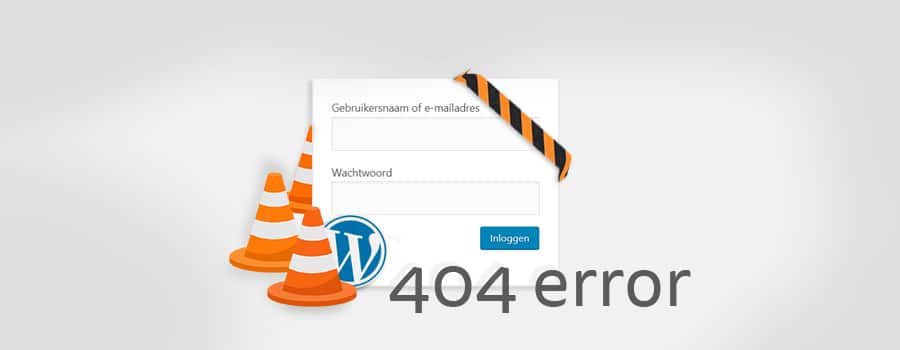- Problems & solutions: Installation
- I need to fill in database details, what are they?
- Where are my pages, and how do I set a static page as the homepage?
- Problems & solutions: Texts & Pages
- The whitespace between my lines disappears after saving my page, why does my “enter” formatting disappear?
- Why are the images in my articles/posts not visible after uploading?
- Problems & solutions: Themes
- Problems & solutions: Admin
- My admin is not accessible anymore?
- Problems & solutions: I have been hacked
WordPress is a good Content Management System (CMS) with many possibilities. With plugins, you can make your website as extensive as you want.
However, it often happens that the codes of plugins clash with each other or stop working after an update. Programmers do not always coordinate the plugins with each other, which means that each plugin loads its own jQuery Library or may use the same function names.
You might think that your website is hacked, but that may not be the case at all.
Various problems can arise, so we have described the most common questions and problems along with their solutions.
Problems & solutions: Installation
I need to fill in database details, what are they?
Database details during installation are used to give WordPress access to the MySQL database.
The database stores most settings, including:
- The text of pages and posts.
- The settings of plugins and your theme.
- The users
You might have received the MySQL database details from your hosting provider when you received the information about your hosting package.
Alternatively, you may need to create the database yourself, which can often be done through the panel of your hosting provider or via Cpanel or DirectAdmin.
The database details themselves are self-explanatory. You have a database name, a user/username (of which you can create multiple within a database), and a password. Additionally, there’s the table prefix like WP_ (it’s recommended to change the default wp_ prefix to a unique prefix for security reasons!).
Where are my pages, and how do I set a static page as the homepage?
You need to create pages after installation.
Don’t worry; you don’t need to upload pages anymore—that’s the advantage of a CMS!
You can create new pages with just a few clicks within the page management in the WordPress Admin system. The main page or home page is often a blog page that collects and organizes articles by date. Many people want a static page so they can customize it.
To set a static homepage, create a page and go to Settings > Reading in your admin panel, then select the created page as the static homepage.

Problems & solutions: Texts & Pages
The whitespace between my lines disappears after saving my page, why does my “enter” formatting disappear?
This is a typical problem that every blogger and website administrator experiences. It happens because there is a self-protection mechanism within the system that encourages you to use the formatting that the internet prefers. This means using titles and other formatting instead of line breaks. You can solve this by installing the Tiny MCE Advanced Editor plugin and indicating in its settings that WordPress should stop removing breaks and paragraph spaces. However, sometimes you might still need to style the spaces between paragraphs. You can do this by going to the CSS and modifying or creating the p { tag with a Margin-bottom: 10px; attribute. Padding-bottom can also be used if margins don’t work within your theme.
Why are the images in my articles/posts not visible after uploading?
“I can’t add images to my articles; after uploading, the image does not appear, or I see a red cross in Internet Explorer.” This is a common issue and relatively easy to fix. It is related to the missing “uploads” folder or the missing write permissions. First, check if the uploads folder exists: ROOT>wp-content>”uploads”. If the uploads folder is not present, create it manually using an FTP program. If the uploads folder is already there, right-click on the folder and choose “CHMOD or WRITE PERMISSIONS” and set it to 777. It may be set to 664, causing image uploads to fail.
Problems & solutions: Themes
WordPress is a unique system that generates many different pages with a standard set of PHP theme files. The graphic files that provide the output for text and information are summarized in a “theme” folder. The key files you need or want to edit when making changes to a website are:
- Header.php: Contains the doctype declaration, meta tags, and pre-Javascript/jQuery code. It also includes visual elements of the website, such as the navigation menu, logo, and sometimes a slogan (H1).
- Page.php: Generates the overall page by calling the header.php and footer.php. This file serves as the basis for pages after the index/home page. It retrieves the content, sidebar, etc., for each page.
- Style.css: Contains the stylesheet, with all the formatting, colors, fonts, and dimensions.
- Index.php: Similar to page.php, but used to generate only one page—the homepage. Often, it differs from page.php by displaying different information in the sidebar or showing summaries of the latest posts.
Problems & solutions: Admin
My admin is not accessible anymore?
If you see a white page or an error, you can sometimes get more information by setting the debug_mode to TRUE in your wp-config.php file, as it will display more complete error messages, allowing you to identify which file or plugin is causing the issue.
Admin not accessible after updating plugins: It often happens that a plugin causes errors after an update. In this case, you can deactivate the specific plugins that you updated via FTP by changing the folder name. After that, the admin panel should work again.
Admin not accessible after updating WordPress: WordPress updates don’t always go smoothly, and if files are not fully replaced during the update, your website may encounter errors. In this case, manually upload the new WordPress update to the server (make a complete backup of all files and the database before proceeding). You should upload the following folders:
– wp-includes
– wp-admin <- Especially this one!
And the base files from a new WordPress download.
Note: You should NOT overwrite some files and folders, such as Htaccess, wp-config.php, and the wp-content folder, as they contain unique information not present in your new WordPress installation.
Problems & solutions: I have been hacked
If your website contains unwanted ads or sends spam, you are likely hacked—usually not by a person but by an automated script. In that case, you can contact us or directly request a restoration & security to resolve the issue.
As the Dutch saying goes, “Prevention is better than cure.” Therefore, we recommend installing a preventive security plugin for WordPress.