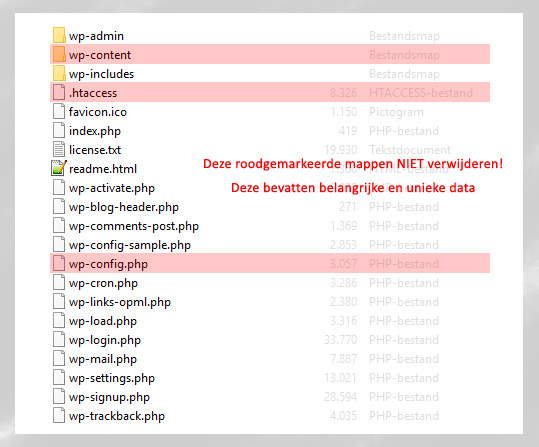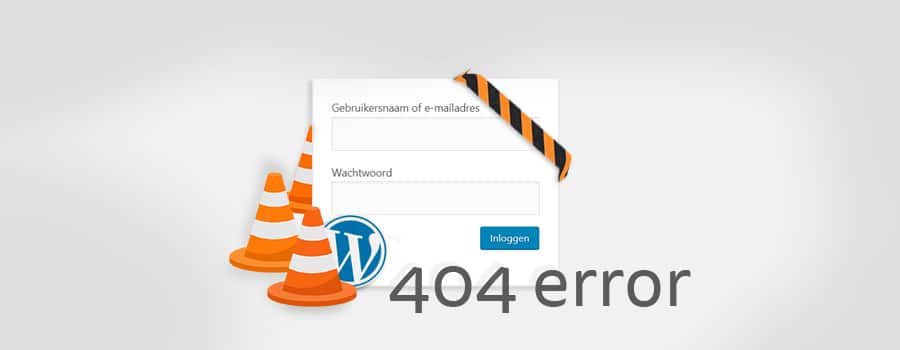
Issues with WordPress Admin and Possible Solutions
WordPress users often encounter problems with their admin area, especially after updates or activating plugins or themes. If you face such issues, here are some common problems and possible solutions if you want to fix the website on your own.
If Your Admin Is Not Accessible After Activating a Plugin:
Sometimes, plugins can cause issues when they conflict with other components, resulting in a white screen or an unresponsive admin area. If you can’t deactivate the plugin normally, follow this possible solution:
Possible Solution: Use an FTP editor like Filezilla to navigate to the “Plugins” folder (wp-content > plugins). Rename the recently activated plugin folder. This will automatically deactivate the plugin.
If Your Admin Stops Working After a WordPress Update:
Always create a complete data backup before updating!
WordPress updates can sometimes lead to an inaccessible admin area. This may be due to a conflicting plugin that can’t handle the latest update, or the update itself might not have been applied correctly, causing missing code or files.
Possible Solution: Use an FTP editor like Filezilla to manually upload the WordPress core files to the server. Update the following folders: wp-admin, wp-includes, and the root files. However, avoid overwriting the wp-config file, theme, and plugin folders. Refer to the image below to see which files to keep and which ones to update.
Do not overwrite these files: wp-content (contains plugins and themes), wp-config.php (contains database connection information), and .htaccess (contains permalink structure).
Overwrite the other files with those from a new WordPress release.
If your website still doesn’t work after manually updating the files, it might be necessary to revert to an older version of WordPress. This is not an ideal solution but could be necessary for plugins with outdated code.
Remember, it’s always best to keep your WordPress installation, plugins, and themes up to date to minimize the chances of encountering such issues. If you are unsure or find the process too complex, seeking professional assistance is recommended to ensure a smooth and secure website.