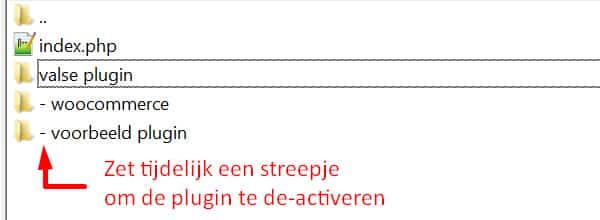ERROR 500 – Due to a plugin – Now what?
If your website gives an ERROR 500 message, and this is specifically number 500, then you can assume that there is such a code or output error in your website that the server can no longer do anything with it.
In the case of a simple problem, most errors, the server still knows how to handle it.
With an error 500 the server can do nothing with it. It gets completely stuck on the code, as it were, and cannot produce a decent message.
Usually these errors are caused by code errors in plugins.
In 9 out of 10 cases the plugins are the cause of such an error.
Disadvantage of course is that you cannot deactivate the plugin anymore… because you usually cannot get into your admin!
What you have to do then
Delete the plugin. From the server.
Then it will no longer run and you can access your website again, your admin.
Remove the plugin with Filezilla FTP
If you have access to your server using Filezilla, you can simply browse to the plugin and click delete.
Follow these steps to remove the plugin causing the error
If you cannot find the server access in your mailbox, you can request it from your web host or website maker.
Those have the server address, username and password.
Download Filezilla at filezilla-project.org
Fill in the data from step 1 & click on Quick connect

- Once you have entered the correct information you will see a number of folders. Your website is usually in 1 of these directories: public_html OR www OR domains
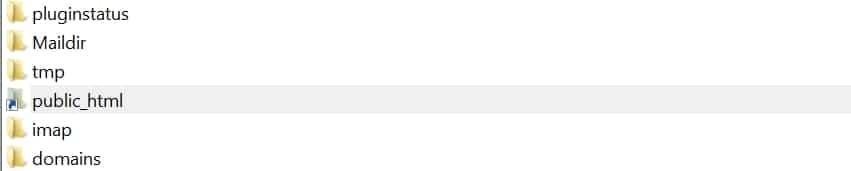
- Then again you will see some files, and some folders. You now go to the wp-content folder.

- We are almost there, you now see the folder called “Plugins”.

- Delete the plugin OR change the name of the plugin causing the error.
(Right click on the folder & delete / rename)
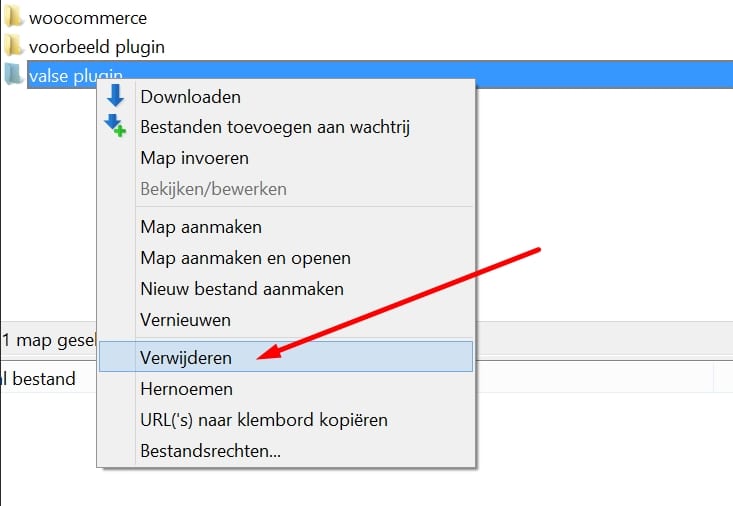
I don’t know which plugin is causing the error!?
Then go through each plugin 1-by-1.
- Put a dash or character in front of the plugin’s name. The name change will deactivate the plugin.
- Reload your website each time after renaming a plugin, when your website is working again and your admin is accessible again you will know which plugin caused the error.
- Do not forget to remove the rename for the other plugins, otherwise they will be deactivated… and you do not want that 🙂
Can I never use the plugin now?
Some plug-ins are simply faulty, they are poorly coded or no longer work with the latest version of WordPress.
But it could also be that the plugin no longer works because it didn’t land correctly on the server. Something can go wrong when uploading and even when installing via your dashboard, causing a file in the plugin to be incomplete.
Possible solution: Try to upload the plugin again manually via Filezilla.
Finding a code solution to the error
Once you’ve re-uploaded the plugin and are sure your WordPress is fine, you can see if others have the error as well.
For example, Google “the plugin name” + “error 500,” or better yet “error 500 fix.”
There are still sometimes solutions to the errors, especially when the plugin is used by many people who also have the problem.
Finding an alternative to the plugin
There are more than 55 thousand free plugins available on WordPress.org
So it is quite possible that another plugin exists that does the same thing, but without error 😉
If there is NO alternative to the plugin
Maybe there is no alternative, or you bought the plugin.
Then go to the developers of the plugin, visit their website and contact them.
Tell them as clearly as you can what, and when it goes wrong. They may have a solution to the error.
Keep in mind that this last step can take a lot of time.
Therefore, first weigh how important a plugin is, whether it is irreplaceable, take the steps for re-uploading, check on google if the error occurs more often. And only then get to work contacting the developers.