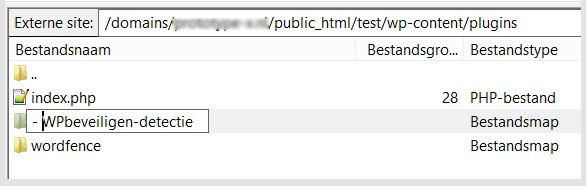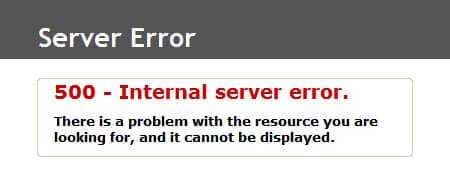
WordPress is essentially “foolproof.” You can set up a WordPress website as a beginner and play around with it freely. You can create posts, install themes, customize settings in WordPress, and more.
WordPress is designed to keep working no matter what you do with it.
The admin panel is separate from the website and the theme. It has a separate code in a separate folder.
And when you are in your admin panel, you can do various tasks without affecting the WordPress core.
But occasionally, Error 500!
Error 500?? What is that now.. and just when you uploaded some new plugins and your website was becoming amazing.
What now?
Error 500 is a server error, and as a result, your entire website, including the admin panel, is no longer visible.
Time to panic!
No, calm down. Think about the last plugin you installed. That plugin or sometimes even the theme is likely causing the server error, and you can solve this by deactivating that plugin.
How?
You need to rename the plugin. That is often enough for WordPress to stop using the plugin, which will make your website and admin visible again.
How do I rename a plugin when I can’t access it via the admin?
You have access to the server through your hosting package, either via a hosting panel or FTP details.
If you have a hosting panel
Do you have DirectAdmin or cPanel? There is likely a file editor in it that allows you to navigate to the plugins and rename the file.
The plugins are located in > httpdocs or www > wp-content > plugins
If you have FTP access
Enter your server details in a free program like Filezilla, and you will be able to see the server folders in Windows/Mac style, making it easier to navigate and rename the specific plugin or theme.
Simply add a hyphen before the name of the plugin.
That’s enough for WordPress to deactivate the plugin or theme, making your website visible again, and allowing you to manage the website!
And then you can continue playing around in WordPress to create the website just the way you want it 🙂