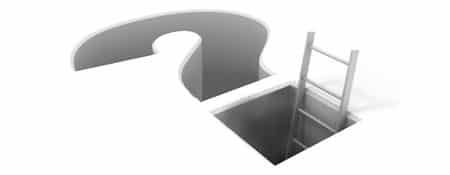
- A blank screen on all pages or only in the Admin
- Does a white screen indicate that the website has been hacked?
- Why do I have a blank screen without any apparent reason?
- Resolving the blank screen issue
- Displaying errors
- Is the screen still blank after enabling error display?
- Tip: Restore from a backup
- Get the problem resolved by us
If problems occur with code from plugins, themes, or WordPress itself, you may not always see an error. Sometimes, you’ll only see a blank screen!
This can be incredibly frustrating as you won’t know what’s going wrong. However, there’s a reason why you only see a blank screen.
The empty page without an error is a security measure since detailed error information can be used by hackers and scripts to hack the website.
A blank screen on all pages or only in the Admin
It’s possible that your website still works on the front-end for visitors, but your admin panel shows a blank screen, preventing you from managing the website. Regardless of where it occurs, it’s a problem that needs to be resolved.
Does a white screen indicate that the website has been hacked?
Usually NOT. The most common causes of a white screen are conflicts between code in plugins.
Why do I have a blank screen without any apparent reason?
- A blank screen in WordPress can occur spontaneously when you have “automatic updates” enabled. At that moment, you may not be aware, but a lot happens in the code that can cause conflicts.
- Sometimes, you may see a white page when the hosting has a problem with the server, but this is very rare. In such cases, there is usually an “error 500”.
- Sometimes, a hacker injects code to render your admin panel unusable.
Resolving the blank screen issue
There are various ways to resolve it, and we will document some common problems and solutions here.
Displaying errors
Start by enabling the “display of errors”.
You can do this by opening the wp-config.php file with an editor/FTP program. In the wp-config.php file, you’ll find a line with the debug_mode that you need to set to true.
Often, this will immediately display one or more errors on the page, allowing you (with some Googling and puzzling) to understand what’s going wrong. The error often indicates which script the error occurs in and even on which line!
Ps: As programmers at WPbeveiligen, we often don’t need to Google to identify the problem; we can usually fix it immediately. So, choose convenience and assurance and send us a message.
Is the screen still blank after enabling error display?
Then, try the trial-and-error method through the options below.
Trial-and-error simply means eliminating possibilities that could be causing the issue until you find the problem.
Possibility #1: A blank screen due to plugins
Plugins may sometimes collide due to code, causing the website not to load. If you can still access your admin panel, try deactivating them one by one until you find the culprit.
If you cannot access your admin panel, you can do this via FTP by renaming them one by one, effectively deactivating them.
Possibility #2: A blank screen due to the theme
If your theme or template fails to load, you will see a blank screen on your website but your wp-admin will still work. Try temporarily using a different theme. If this resolves the issue, you can try placing a clean version of your used theme or have someone look at the code in your theme to fix it.
Possibility #3: A blank screen due to hacked code

Very rarely, a hack script may cause a collision or an error on your pages. Typically, hackers and hack scripts aim to work stealthily, so the spam script can operate for as long as possible before detection.
One technique used by hackers is to render the admin panel unusable with a blank screen, but they usually want to keep the front-end of your website intact.
However, an advertisement injection may cause issues, exposing their activities.
Tip: Restore from a backup
If your website regularly creates backups, you can restore it. This saves a lot of time searching and coding!
Get the problem resolved by us
We’ve been working with WordPress for years and can often fix a blank screen issue within 1 hour. The costs are not high, but the convenience is!
Click here and get the problem resolved now!



