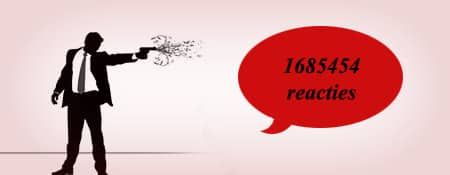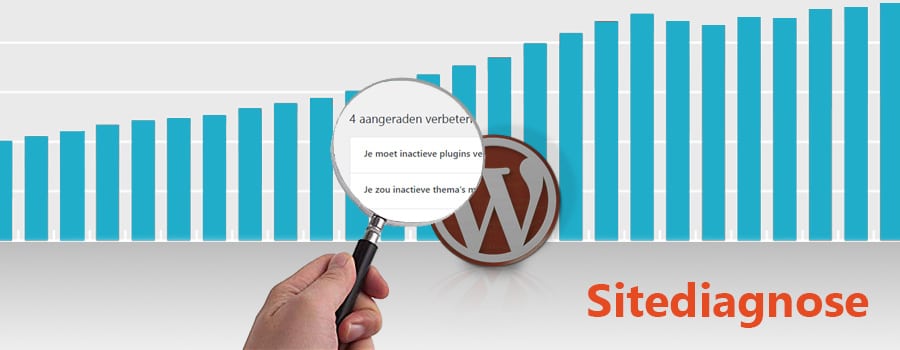
Automattic (the creators of WordPress) have added a new tool to WordPress called Site Health.
This tool is primarily intended for advanced programmers and administrators.
Have you used Site Health before?
We dare to bet that you haven’t 😉
What can you do with Site Health?
Site Health provides you with technical information about your WordPress website.
This information is mainly interesting for programmers or webmasters who need to maintain the site.
Site Health, let’s be serious…
If you’re a good programmer, you would naturally look in the right places, such as the wp-config, the database, or the server itself. If there’s something wrong, you can fix it directly.
But you still want to use Site Health
We’ll guide you through the most valuable information from Site Health and explain how you can use that information.
Go to the “Info” tab in Site Health.
There you will see a section called WordPress. Here you can see the WordPress release that your website is currently using. Previously, this information was displayed at the bottom right of every admin page, but now it says “update to…” which directs you to this Site Health page to view the current WordPress version.
Next is the Directories and Sizes. You can check the database size here. It should be between 10 and 30 MB. For large websites, 50-90 MB is also possible, but if your database is 200-400 MB, you should take a look at the tables to see if everything is okay. Some plugins store so much information that it unnecessarily burdens the database and slows it down.
The Active Theme. It’s nice, but you can also see this in Appearance -> Themes.
Must Use Plugins. The translation is not great here, but what you see are plugins that are required. They are located in the multisite folder, and without that piece of code, another plugin won’t work. Usually, there’s nothing interesting to see here.
The Active Plugins. Does your website have more than 25 active plugins? Then take a look to see if there are any unnecessary plugins that you can remove. Each plugin adds a piece of code that slows down the website. Additionally, having many plugins increases the risk of malware. (Check wpvulndb.com for vulnerable plugins at the moment.)
Media Handling. Nothing to see here unless your images are not scaling upon upload. Although it’s more likely that this is due to the write permissions of the upload directories.
The Server. The PHP version is very important and should be somewhat up-to-date. For the security and speed of the website, it’s recommended to use one of the latest stable PHP versions. The PHP memory limit should be at least 64-96MB, but for a large website or webshop, 256-512MB is better.
The Database. For most people, the database information is too technical. This is hosting information, and you assume that your host has it under control. However, you can see the database prefix here, and if it’s the default and well-known “wp_” prefix, it’s better to change it (for example, with iThemes Security in the Advanced tab).
WordPress Constants. This is also information for seasoned programmers, and they wouldn’t go to Site Health for this 😉
But if you really want to, you can see here whether the debug mode is enabled or disabled, if debug logging is enabled, and if the paths to wp-content and plugins are correct.
Filesystem Permissions. Those terms… what translator came up with them?
Anyway, you can see if the most important directories such as the root directory, wp-content directory, plugins directory, and some other directories are writable.
Conclusion and closing
If you have ever used the Site Health tool in WordPress, let us know in the comments. Did you find it helpful?
Honestly, the information provided is mainly for advanced programmers, and they would directly check the settings in the actual locations instead of using this diagnostic tool.
Security
Gathering technical information about a website is the first thing a hacker does, so having a code that displays all the technical information on your website?
Not a good idea!