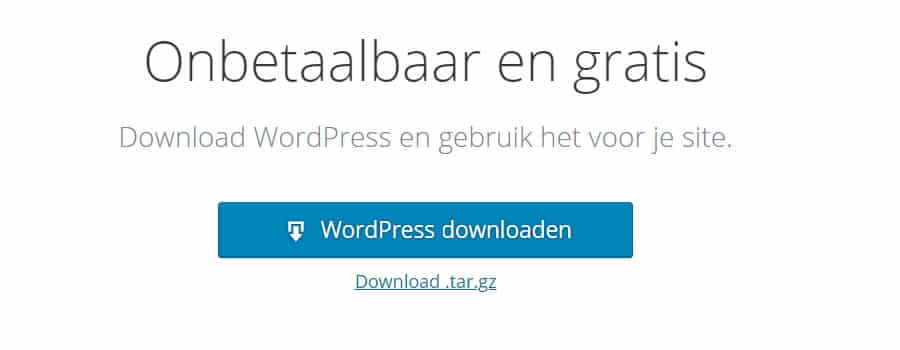Installing WordPress requires a hosting package with at least 1000 MB of disk space to accommodate WordPress and future content like text and images. The hosting package should also include a database, which is often provided by default with the hosting plan. When you order a hosting package, you’ll receive an email containing certain details:
1. FTP (File Transfer Protocol) details: These credentials give you access to the server where you will place WordPress in step 3. They usually include a Hostname (e.g., ftp.example.com), Username (e.g., example_user), and Password (e.g., &Y#HLlk214h). You’ll use these details in an FTP program like Filezilla to upload WordPress to the server.
2. MySQL database details: These credentials are used during the WordPress installation in step 4. They typically include the Database name (e.g., example_dbname), Database username (e.g., example_uname), and Password (e.g., &Y#HLlk214h).
Once you have a hosting package, you can proceed with the following steps:
Step 1. Download WordPress: You can download WordPress for free from WordPress.org. After downloading, extract the files using a ZIP or WINRAR program.
Step 2. Place WordPress on the server: Use the FTP credentials to connect to the server using an FTP program like Filezilla. Once connected, navigate to the “WWW” or “HTTPDOCS” folder (often referred to as the root of your site) and upload the files you extracted in Step 1.
Step 3. Link WordPress to the database: Access your domain in a web browser to initiate the WordPress installation. During this process, you’ll be asked to provide the MySQL database details, such as Database name, Database username, and Password. The Database host is usually “localhost,” but you can find a specific address in the email containing your hosting information. For added security, consider changing the table prefix during installation.
Step 4. You’re done! After completing the installation, you can access the WordPress admin panel by going to www.your-website-address.nl/wp-admin. Enter the username and password you chose during installation to access the WordPress admin, where you can manage your WordPress website.
It’s important to note that while WordPress is a robust system, its popularity and free accessibility make it a target for hackers. To enhance website security, consider using a reliable WordPress security plugin, which can address over 100 known vulnerabilities and make it more difficult for hackers to exploit your website.