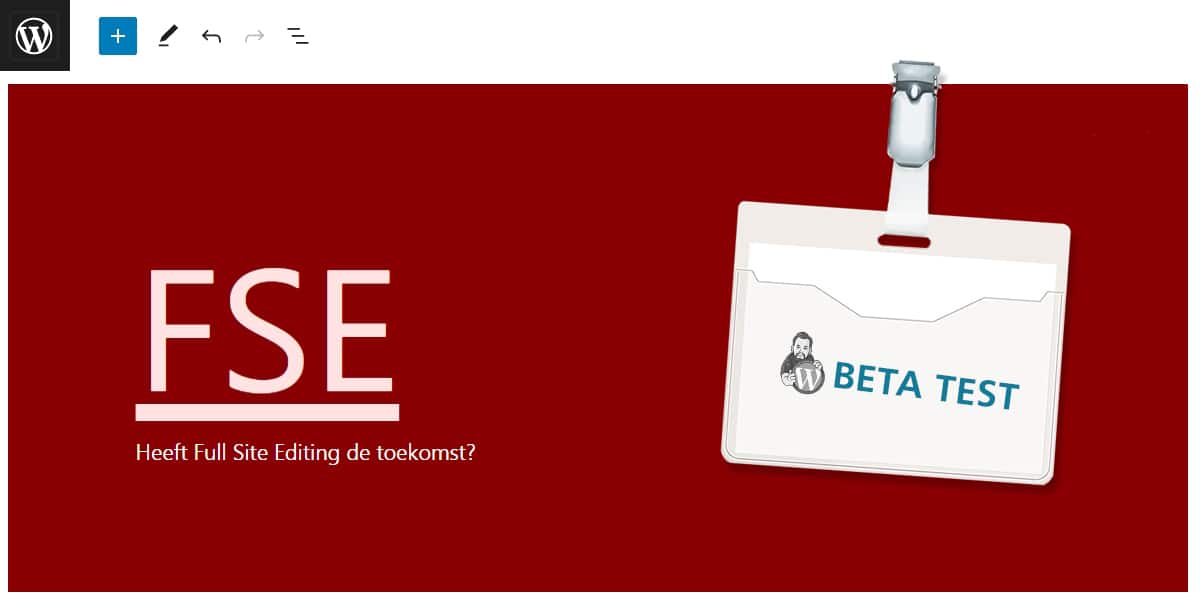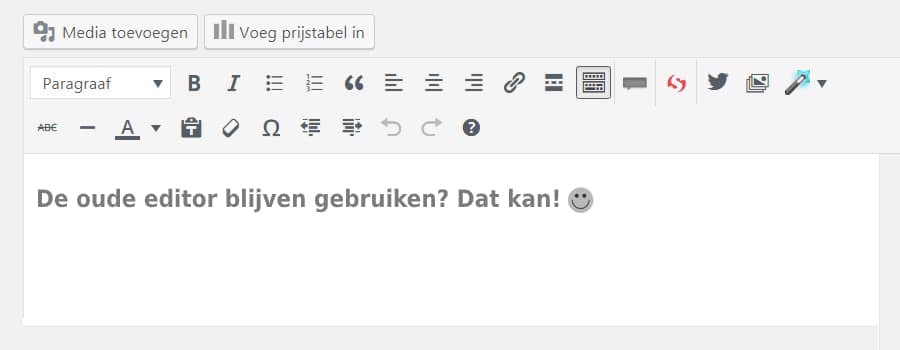
The Gutenberg editor has been in use for quite some time now, and while it has several advantages, not everyone finds the Gutenberg editor pleasant to work with.
For some, the Gutenberg editor is a reason not to update WordPress to 5.0+. You cannot choose between the old and new editor because the creators of WordPress want to encourage everyone to use the new way of working with the Gutenberg editor.
This is understandable since they aim for unity in the WordPress community and a standard that makes WordPress workable for everyone.
Unfortunately, updating to WordPress 5.0+ is unavoidable because there are various vulnerabilities in the old WordPress releases.
But what about my beloved old editor?!
Fortunately, there are several plugins that allow you to bring back the old WordPress text editor.
You won’t be the only one swapping Gutenberg for the familiar old text editor of WordPress. At the time of writing, there are 5 to 8 million websites that use the Classic Editor, one of the plugins that removes Gutenberg and restores the old editor.
3 plugins to bring back the old text editor
Swapping Gutenberg for the Classic Editor
“The Classic Editor” is one of the most well-known plugins, and it does exactly what it needs to do: make Gutenberg disappear and display the old editor.
Switching between the Classic Editor and Gutenberg
The Classic Editor is great, but what if you still want to occasionally write a page or post using the Gutenberg editor? In that case, you can install the plugin below. You can enable or disable the plugin’s functionality under Settings > Reading.

Using Gutenberg Editor selectively
But what if you have written many posts with another editor, such as Visual Composer? You would want to continue editing those posts, and you wouldn’t want to force the Classic Editor on those old posts because it would mess up the entire layout.
This plugin also offers the option to use the Classic Editor selectively. You can do this based on the user, post IDs, and more!
You can find the option to enable or disable Gutenberg specifically under Settings > Disable Gutenberg, where you uncheck the “Complete Disable” option to have the choice.