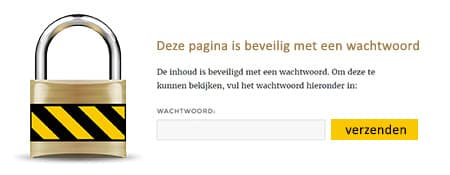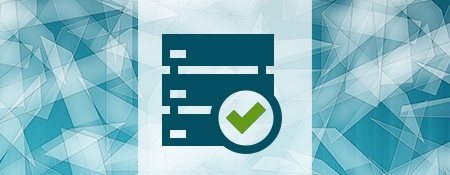**Before you know it, you’ve invested a significant number of hours into your website.** Writing a post over the weekend, updating on Monday, uploading photos on Wednesday, and sharing pages on Facebook and LinkedIn… Before you know it, you’ve spent about 100 hours working on your website. And your website is getting a decent amount of visitors!
And then, one day, you visit your website and see nothing but a piece of code indicating that your website has been hacked, and the data has been wiped from the database… Pages are gone! Visitors who were directed to those pages via Google, social media, and other websites are gone too.
Only when your data is gone, you realize how much you’ve lost. And you think, “If only I had a backup!”
**What is a backup?**
A backup is a copy of all your files on the server that you can restore in case something happens to your files in the future. And with a WordPress website, you need to ensure that you include the database in the backup because it’s not among the standard data!
**So, which files should you include in the backup?**
It’s mainly about the database. WordPress stores all text for posts and pages and the settings of your theme + plugins in the database.
After the database, it’s essential to secure the data, the images, the theme, and the plugins you use. You can find these in the wp-content folder on the server.
**How often should I make a backup?**
It is advisable to do this at least once a month so that you don’t lose too much data after a hack.
**How do I make a backup of the website?**
There are several ways to do this. If you have little experience with the server or FTP, the easiest method is to install a plugin that creates backups for you.
Plugins like IThemes Security, BackWPup, and various others do this in different ways.
**Make sure to configure the plugin properly** before relying on it for backups. There are usually various options to download the backup or store it in another location. Don’t store the backup among regular data (uploads map) because it may also get damaged during a server hack.
**If you’re handy with FTP, etc.**
If you are familiar with FTP, you can also manually copy the files to your computer using Filezilla or other software. Take at least the wp-content folder, but preferably the entire WordPress installation, including the main folder where important files like the .htaccess and wp-config are located.
For the database, you can often access it via phpMyAdmin, which is a management tool for the database available at most hosting providers. Go to the correct database and click on the “Export” tab in phpMyAdmin and download an SQL file or a zipped database.
**Does WPbeveiligen back up websites?**
Yes, the server automatically creates a backup every 7 days. And regularly, a backup is stored separately as the weekly backups are overwritten every week. WPbeveiligen has been hosting websites for years and knows how important it is to keep a backup. If you contact them, you can also request a customized hosting package.