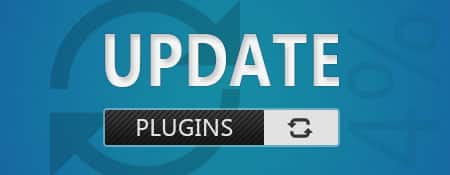
Updating plugins… you can do it with one click, but if your website encounters a conflict with other plugins, the theme, or WordPress, you can’t undo it with one click!
What to Do If a Plugin Update Causes an Error
- You can find the old release of that plugin and replace the latest plugin with the old release using an FTP program.
- You can restore a backup, and if you don’t have one, contact your web host. They might have a backup from a week or longer ago.
- You can check if there is already a topic opened about it on the official WordPress NL forum.
- Or follow the paths and instructions shown in the error and dive into the code to fix it. (For advanced users)
Can You Know in Advance If a Plugin Will Cause an Error?
You can only know this if you do research on Google or the WordPress forum. Type the name of the plugin and add “update error” or “update bug” after it. But that’s searching for problems. Checking if a plugin causes issues is actually a lot of work that few people want to do.
How to Identify Which Plugin Is Causing the Error?
If the plugin(s) have been updated, and you see an error on your website, you can deactivate the plugins one by one until the error disappears. Once the error is gone, you will know which plugin is causing it.
If your website shows a “white screen” without an error message, you can enable error display in the wp-config.php file by setting DEBUG MODE to TRUE
The Convenience of Having a Backup
If only you had a backup! Then you could easily restore your old plugins with a few mouse clicks. A backup is essential when you regularly update plugins. Backups can be done in various ways, manually through FTP, via Cpanel-Directadmin, or using a backup plugin.
Psst: Don’t Tell Anyone
We recommend not updating plugins every week/month when a new release is out, but rather every 4-6 weeks. Often, these releases include new features that might bring along bugs (code conflicts). Only update immediately when it’s necessary, such as with a security update.
Use your judgment and insight when updating; don’t click on the “update” link immediately when a new update appears!



